Choosing the right display port for your GPU can feel overwhelming, Especially with so many options available. When I first built my gaming PC, I had no idea which display Port to use on the GPU. I spent hours researching, reading forums, and watching videos. Now, after trying out different ports and setups, I have figured out Which Display Port to Use on the GPU.
For most people, HDMI or DisplayPort are the best options, with DisplayPort being ideal for gaming or advanced setups. Always check your device ports for compatibility.
In this article, I will share my personal experience to help you understand the different display ports and decide Which Display Port to Use on GPU for you.
Understanding The DisplayPort On GPUs:

The DisplayPort is an essential connector on modern graphics processing units (GPUs). If you have ever wondered what it does or why it is important, Here Is A Simple Breakdown:
What Is DisplayPort?
DisplayPort is a digital connection for screens, created by the Video Electronics Standards Association (VESA). It connects a video source (like a GPU) to a display device (like a monitor). It is similar to HDMI but more advanced in many ways.
Why Is DisplayPort Important?
High Resolution And Refresh Rates:
- DisplayPort supports higher resolutions and refresh rates compared to older interfaces. This means you can enjoy clearer and smoother visuals, which is great for gaming and watching high-definition videos.
Multi-Monitor Support:
- With DisplayPort, you can connect multiple monitors to a single GPU. This is called daisy-chaining, perfect for increasing your workspace or creating an immersive gaming setup.
Audio And Video:
- Like HDMI, DisplayPort carries audio and video signals, so you only need one cable for both.
Compatibility:
- DisplayPort is backwards compatible. This means you can use adapters to connect to older display technologies like VGA, DVI, or HDMI.
Read Also: Why Does My GPU Spike To 100?
Types Of DisplayPort Connections On GPUs:
DisplayPort is one of the best options for connecting your GPU to your monitor. It is known for its high performance and versatility. There are several types of DisplayPort connections.

Here Is A Simple Guide To Help You Understand Them:
Standard DisplayPort (DP):
Description:
- This is the original and most common type of DisplayPort. It is usually found on desktops and high-end laptops.
Features:
- Supports high resolutions (up to 8K) and high refresh rates.
- It can carry sound, video, and other types of data.
- It often includes a locking mechanism to prevent accidental disconnection.
Mini DisplayPort (Mini DP):
Description:
- A smaller version of the standard DisplayPort. It was widely used on older Apple laptops and other compact devices.
Features:
- Offers the same high performance as the standard DP.
- It fits into smaller spaces, making it ideal for laptops and compact desktops.
- It often requires an adapter to connect to standard DisplayPort cables or monitors.
DisplayPort Over USB-C:
Description:
- Combines the versatility of USB-C with the performance of DisplayPort. Found in many modern laptops and mobile devices.
Features:
- A single cable supports video, audio, data transfer, and power delivery.
- Ideal for docking stations and portable devices.
- Allows for slim and reversible connections.
DisplayPort 2.0:
Description:
- The latest version of DisplayPort offers significant improvements over previous versions.
Features:
- Supports up to 16K resolution at 60Hz, or 8K resolution at 120Hz with HDR.
- Enhanced bandwidth and data rates, allowing for more detailed and smoother visuals.
- Backwards compatible with older DisplayPort versions.
Why Choose DisplayPort? – Let Us Explore!
High Performance:
DisplayPort supports higher resolutions and refresh rates than HDMI and other connections, making it perfect for gaming and professional work.
Versatility:
It can carry multiple data types through one cable, including audio, video, and USB.
Future-Proofing:
With the latest advancements like DisplayPort 2.0, it is designed to handle future display technologies and higher resolutions.
Read Also: GPU Power Consumption Drops
Understanding Different Display Ports:

DisplayPort:
DisplayPort is a great choice because it is fast and dependable.
Here Is A Breakdown Of Its Versions:
- DisplayPort 1.2: Supports up to 4K at 60Hz and offers good performance for most uses.
- DisplayPort 1.4: It can show video in 8K at 60Hz or 4K at 120Hz, with better colors and HDR support.
- DisplayPort 2.0: Future-ready with support for up to 16K at 60Hz or 10K at 80Hz.
HDMI:
HDMI is widely used and compatible with most devices.
Its Versions Include:
- HDMI 1.4: Supports up to 4K at 30Hz, sufficient for basic needs.
- HDMI 2.0: Supports up to 4K at 60Hz, with better audio and video quality.
- HDMI 2.1: Supports up to 10K at 120Hz, ideal for the latest gaming and professional applications.
USB-C:
USB-C Is Gaining Popularity For Its Versatility And Convenience:
- Supports DisplayPort 1.4: Up to 8K at 60Hz, great for newer monitors and devices.
- Power Delivery: Charges devices while transmitting video and audio.
Choosing The Right Display Port For Your Needs:
For Gamers:
- Best Choice: DisplayPort 1.4 or HDMI 2.1
- Why: High refresh rates, low latency, and support for advanced features like VRR (Variable Refresh Rate).
For Creative Professionals:
- Best Choice: DisplayPort 1.4 or USB-C with DisplayPort
- Why: High resolutions, better colour depth, and HDR support.
For General Use:
- Best Choice: HDMI 2.0 or DisplayPort 1.2
- Why: Good balance of performance and compatibility with most monitors and TVs.
Read Also: CPU GPU Bottleneck Calculator
Step-By-Step Guide To Choosing Your Display Port:

Identify Your Needs:
- Gaming, creative work, or general use?
Check Your GPU And Monitor:
- What ports do they support?
Consider Future-Proofing:
- Opt for higher versions if you plan to upgrade soon.
Match Performance:
- Ensure the port supports your desired resolution and refresh rate.
Comparison Table – Display Port To Use On GPU!
| Feature | DisplayPort 1.2 | DisplayPort 1.4 | DisplayPort 2.0 | HDMI 1.4 | HDMI 2.0 | HDMI 2.1 | USB-C with DisplayPort 1.4 |
| Max Resolution | 4K @ 60Hz | 8K @ 60Hz | 16K @ 60Hz | 4K @ 30Hz | 4K @ 60Hz | 10K @ 120Hz | 8K @ 60Hz |
| HDR Support | No | Yes | Yes | No | Yes | Yes | Yes |
| Audio Support | Yes | Yes | Yes | Yes | Yes | Yes | Yes |
| Compatibility | Monitors, PCs | Monitors, PCs | Monitors, PCs | TVs, Monitors | TVs, Monitors | TVs, Monitors | Monitors, Laptops |
| Future-Proofing | Moderate | High | Very High | Low | Moderate | High | High |
Read Also: GPU Junction Temperature
Frequently Asked Questions:
1. Does It Matter Which Display Port On The GPU I Use?
Yes, It Matters. Use DisplayPort or HDMI for the best performance and features, such as higher resolution and refresh rates.
2. What Output Ports Does My GPU Have?
Your GPU Likely Has These Output Ports:
- HDMI: For modern TVs and monitors, it carries video and audio.
- DisplayPort: For high-resolution monitors, it supports advanced features.
- DVI: Older port, mainly for video.
- VGA: Very old, analog video port.
- USB-C: Newer for video and data transfer.
Check your GPU and match the port to your monitor.
3. What Is The Priority For The Output Ports On My EVGA Graphics Card?
When Connecting A Monitor To Your EVGA Graphics Card, The Priority For Output Ports Typically Goes Like This:
- DisplayPort: Best for high resolution and refresh rates.
- HDMI: Great for TVs and modern monitors.
- DVI: Good for older monitors.
- VGA: Least preferred for very old monitors.
Choose the port that matches your monitor’s input and gives you the best performance.
4. Why Do Graphics Cards Have More Display Ports Than HDMI Ports?
Most people who buy a GPU will use it with a PC monitor. That is why it makes sense to include more PC-optimized hardware. DisplayPort (DP) works better with PC monitors. Without using converters, HDMI can only connect to HDMI and DVI-D.
5. Why Does My Graphics Card Have Three Display Ports But Only One HDMI And One DVI?
Even though your graphics card might have three display ports, it does not mean all of them will work simultaneously. Different companies that make graphics cards sometimes design them so that only certain ports are active. For example, some older Gigabyte graphics cards have two DVI ports and two HDMI ports, but not all of them may be usable at once.
6. Should I Use An HDMI From A Motherboard Or GPU?
Connect your monitor to the HDMI port on your graphics card for improved performance and better picture quality. The motherboard’s HDMI is for basic use. For the best experience, It is recommended to use the HDMI port on your GPU.
7. Does It Matter What Port To Use In Video Cards?
Yes, It Matters. Different ports (like HDMI, DisplayPort, and DVI) offer different video quality and performance. Choose the port that supports the highest resolution and refresh rate your monitor can handle for the best picture and smoothest video.
8. Can You Use A Display Port On GPU For A Second Monitor?
With the GeForce 8 series and newer GPUs in SLI mode, you can connect up to two monitors to the GPUs in the same SLI group. In 4-way SLI mode, you can only use GPUs that have two connectors to connect to displays. Typically, connectors next to each other are linked to the same GPU.
Conclusion:
In Conclusion, Choosing the right display port on your GPU can make a big difference in your computer experience. The best port to use depends on what you’re trying to do. HDMI is great for most TVs and monitors, Especially if you want to watch videos or play games with good sound. DisplayPort is perfect for high-resolution screens and multiple monitors because it can handle more data and faster refresh rates.
DVI is an older option that still works well for many monitors. If you have a USB-C port, it’s a versatile choice for modern devices. Always check your GPU and monitor ports to pick the best one for your needs.
Read Also:
How To Know If GPU Will Fit In Case?
Can I Use 6+2 Pin For 8 Pin GPU?
Do GPU Come With Power Cables?