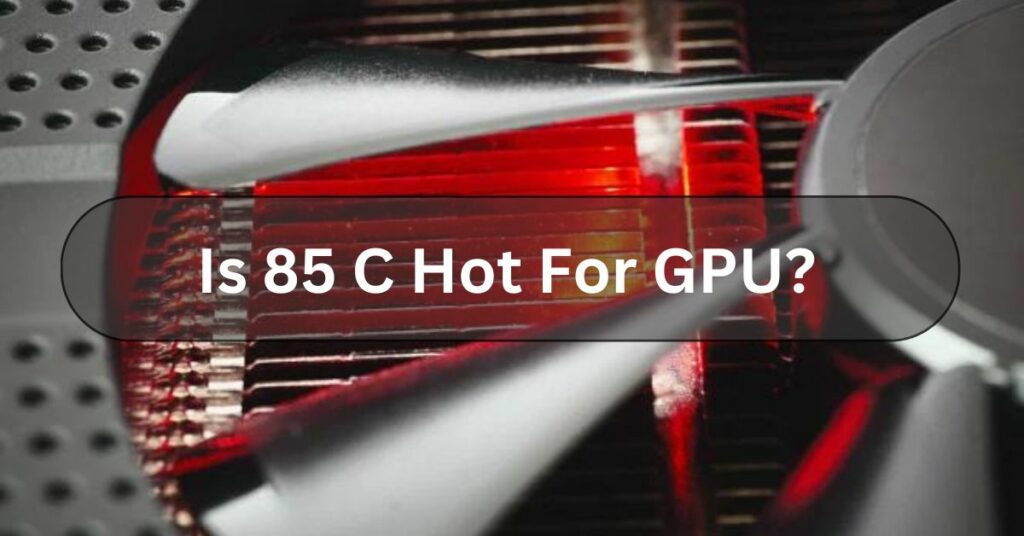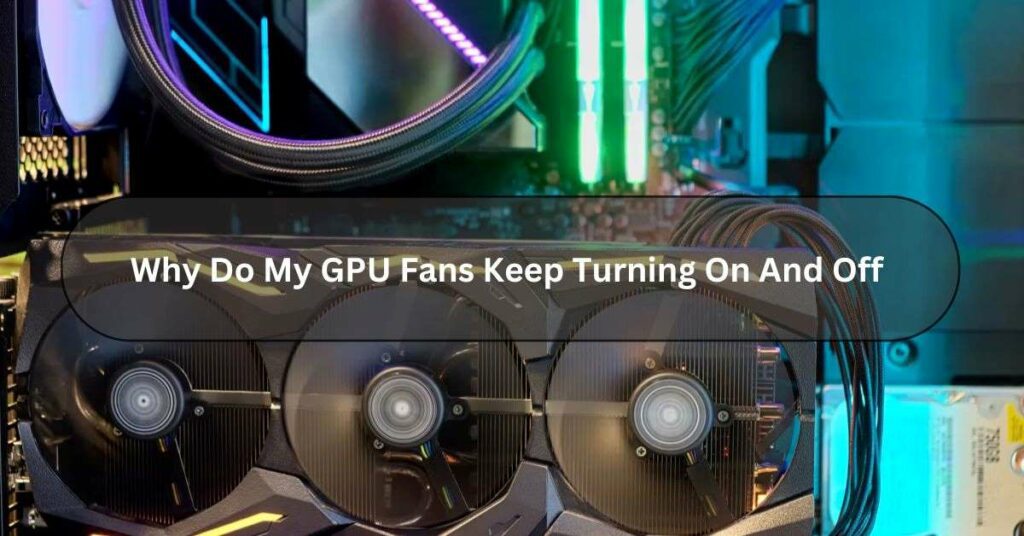Have you ever noticed that your computer’s graphics card gets hot even when you’re not doing much on it? You’re not the only one! It’s normal to worry when your GPU heats up a lot when it’s not doing anything intense, but don’t worry too much.
Your GPU might be heating up even when you’re not doing much because of things like running background programs or poor airflow in your computer.
We delve into why this is happening and find easy ways to make sure your graphics card stays cool and works well.
What Is GPU? – Here To Know!
A GPU, or Graphics Processing Unit, is a special part of your computer that’s good at handling graphics.
It’s like the artist of your computer, making sure all the images, videos, and animations look great on your screen.

GPUs are designed to do this quickly, so you don’t have to wait for things to load or look choppy.
They’re essential for gaming, video editing, and graphic design because they can process a lot of information at once and make everything look smooth and excellent.
What Causes High GPU Temperatures At Idle? – Understanding The Basics!
Background Processes And Software:
- Your computer might run background processes or software that utilizes your GPU even when you’re not actively using it.
- Some programs, like video players, web browsers, or tools on your computer, can make your graphics card do more work. They do this to help with tasks like making videos play faster, which can make your graphics card get hotter.
Poor Airflow And Ventilation:
- When the air can’t move well inside your computer, the area around your GPU gets hot, even when you’re not using it much.
- Dust collecting on the fans and heat sinks can mess up the airflow more, worsening the problem.
Overclocking And Voltage Settings:
- Overclocking your GPU or changing its power settings can make it hotter, even if you’re not using it often.
- Even though speeding up your GPU can make it work better, it also uses more power and produces more heat.
Ambient Temperature:
- The temperature of the environment in which your computer operates can impact GPU temperatures. Warmer ambient temperatures can contribute to higher idle temperatures.
Faulty Hardware Or Drivers:
- Sometimes, when your computer parts are old or the software that controls them needs updating, your graphics card might get hot even when you’re not doing much on your computer.
Read Also: Can Old Motherboard Support New GPU?
How To Check GPU Temperature? – Complete Guide!
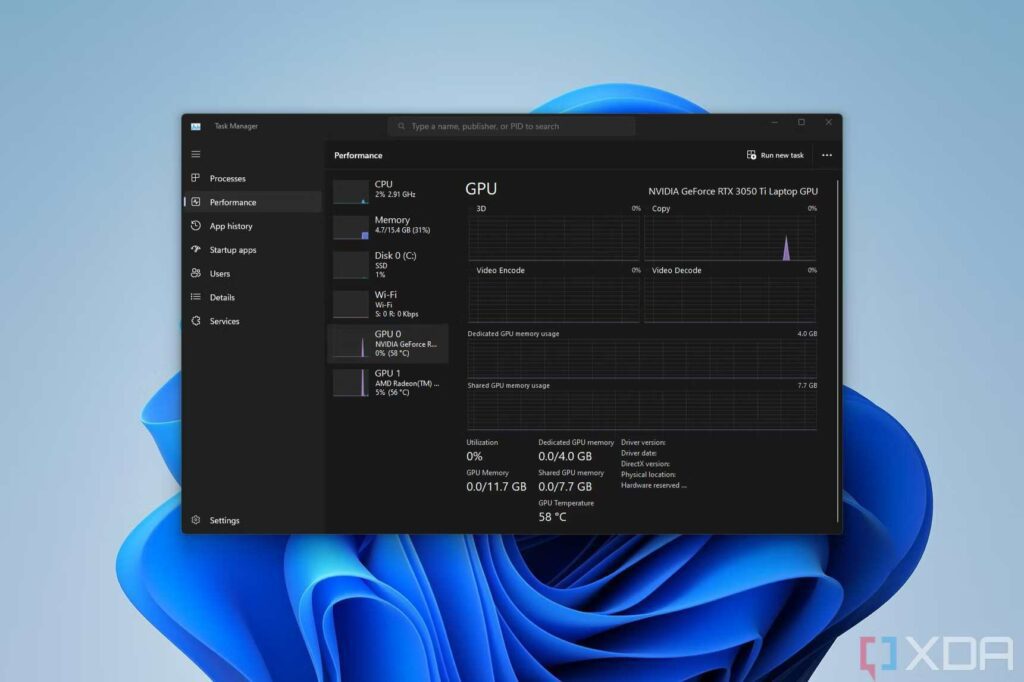
Checking your GPU temperature is important to ensure it doesn’t get too hot, which could cause problems.
Here are a few ways you can check it:
- Software: You can use MSI Afterburner or GPU-Z programs to see your GPU temperature. Download one of these programs, open it up, and show you how hot your graphics card is.
- Manufacturer Software: Sometimes, the company that made your graphics card has its own software with temperature monitoring. Look for apps like NVIDIA GeForce Experience or AMD Radeon Software.
- BIOS/UEFI Settings: Restart your computer and enter the BIOS or UEFI menu (usually by pressing Del, F2, or Esc). You might find options to check hardware temperatures, including your GPU.
- Physical Inspection: If you’re comfortable, you can open your computer and visually check your GPU for dust buildup or strange noises from the fan.
- Hardware Monitors: You can also plug devices into your computer to monitor temperatures. They connect via USB and come with software to track GPU temperature.
By monitoring your GPU temperature using one of these methods, you can ensure it stays cool and works properly.
What Is Idle GPU Temperature Range? – Let Us Explore!
The idle GPU temperature range, which means when your graphics card isn’t doing much work, typically falls between 30 to 50 degrees Celsius (°C).
This range can vary depending on factors like your computer’s cooling system and the type of graphics card you have.
It’s important to monitor your GPU’s temperature to ensure it stays within a safe range to avoid overheating issues.
Read Also: How To Know If GPU Will Fit In Case
How To Cool Down Your GPU? – Troubleshooting Tips!

Monitor And Manage Background Processes:
- Use task manager or specialized software to identify and close unnecessary background processes or applications taxing your GPU.
- Disable hardware acceleration in applications where reducing GPU usage is not essential.
Improve Airflow And Ventilation:
- Make sure to clean the inside of your computer regularly to get rid of dust and dirt that can block the airflow.
- Keep your cables organized inside your computer case so air can flow smoothly.
- Consider adding more fans to your computer case or improving your cooling system to keep your computer from getting too hot.
Adjust Overclocking And Voltage Settings:
- If you’ve overclocked your GPU, consider reverting to default settings or dialling back the overclock to reduce heat output.
- Adjust the voltage to use less power and make less heat, but keep your graphics card running well.
Control Ambient Temperature:
- Make sure to keep your computer in a place with enough fresh air and good air conditioning or ventilation. This helps to keep the temperature around your computer cooler.
- Make sure you don’t put your computer close to things that give off heat, like heaters or where sunlight shines directly on it.
Update Hardware And Drivers:
- Make sure the software that runs your graphics card is all updated. This helps avoid problems with how different parts of your computer work together, which could make things too hot.
- If something’s wrong with the stuff inside your computer, it’s a good idea to talk to someone who knows a lot about fixing computers or contact the people who made your computer for help.
What To Do If The GPU Temperature Is Too High?
If your computer’s graphics card is getting too hot, you can try a few things. First, make sure your computer has good airflow by keeping vents clear and using a fan if needed.
Also, keep your graphics card drivers up-to-date to prevent software bugs that can cause overheating.
Regularly clean any dust that may have accumulated inside your computer, as it can block airflow.
Monitor how much your graphics card is being used and consider reducing usage if it’s consistently running hot.
What Happens If I Ignore Overheating Signs Of GPU?
If you ignore signs that your GPU (graphics processing unit) is getting too hot, it could lead to serious problems for your computer.

Overheating can damage your GPU, causing it to malfunction or even fail. This could result in crashes, freezes, or even permanent damage to your computer’s hardware.
Pay attention to overheating signs and take action to prevent damage to your GPU and your computer.
Read Also: GPU Cache Folder On Desktop
Frequently Asked Questions:
1. What Is Good Idle GPU Temp?
A good idle GPU temperature typically falls within the range of 30 to 40 degrees Celsius. This means when your computer is not doing any heavy graphics-intensive tasks, like gaming or video editing, the temperature of your graphics card should stay relatively low.
2. Is 50 Degrees Celsius Hot For A GPU Idle?
No, 50 degrees Celsius is not considered hot for a GPU when idle. It’s normal for a GPU to be around that temperature when not doing much work. Your GPU should be fine if it’s not consistently going much higher.
3. Why Is My GPU Being Used When Idle?
If your graphics card is being used even when your computer is idle, it could be due to a few reasons. One common sense is that specific background programs or processes must utilize the GPU with your knowledge.
4. Why Is My GPU Temp So High At Idle?
If your computer’s GPU temperature is high when it’s not doing much, it could be poor airflow, outdated drivers, dust buildup, or inefficient power settings.
5. How To Make GPU Idle?
To make your GPU idle, simply ensure your computer isn’t running any graphics-intensive programs or tasks. Turn off any programs or games using the graphics card, and leave your computer alone without doing anything that needs a lot of power. This allows the GPU to relax and reduces its workload, making it idle.
6. What Are Unsafe Temps For GPUs?
Unsafe temperatures for GPUs typically range above 90°C (194°F). When your GPU reaches these temperatures, it’s at risk of damage or performance issues. Keeping your GPU temperatures below this threshold is best to ensure smooth and safe operation.
Conclusion:
In Conclusion, When your GPU heats up even when it’s not busy, it could be because of background apps, poor airflow, overclocking, room temperature, or hardware issues. To fix this, close unnecessary apps, improve airflow, adjust overclocking, control room temperature, and update hardware/drivers. This helps your GPU work better and last longer.
Read Also:
Is Streaming CPU Or GPU Intensive?
Is Rust CPU Or GPU Heavy?