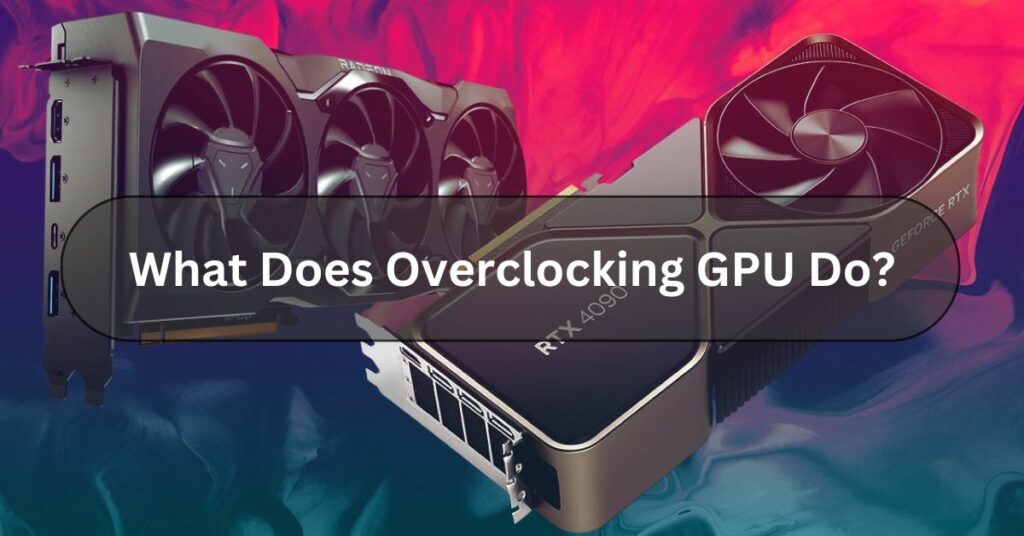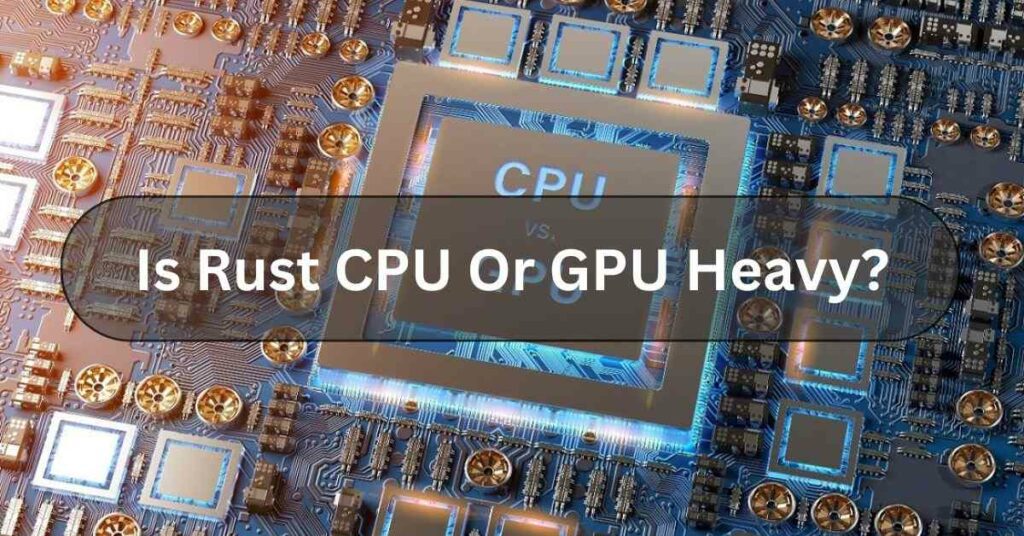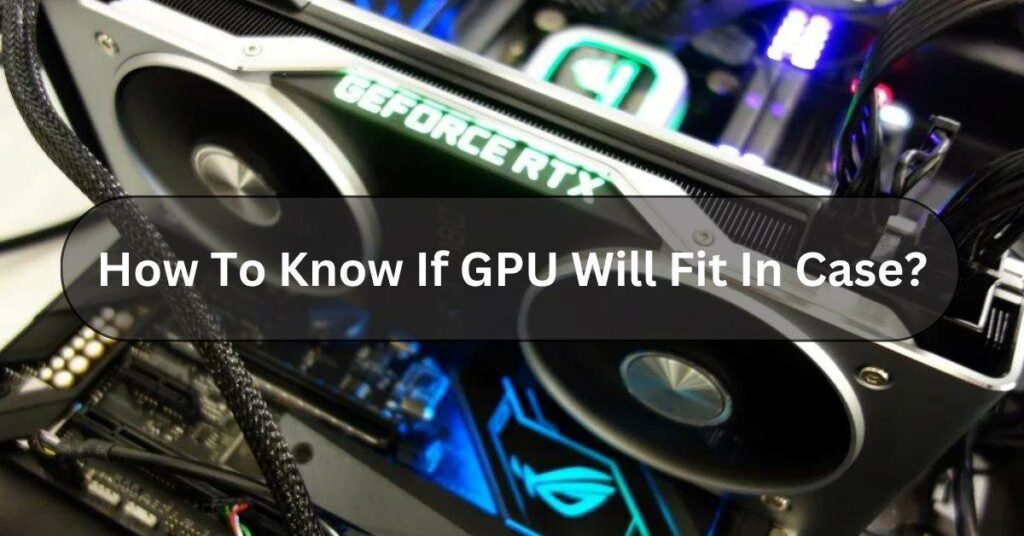Overclocking a GPU (Graphics Processing Unit) involves pushing its clock speed beyond the manufacturer’s specifications to boost performance. It’s like giving your car a turbocharger to make it go faster. But instead of horsepower, we’re talking about pixels per second.
Overclocking your GPU makes it work faster by increasing its clock speed. This means it can process tasks quicker, improving your computer’s performance when running graphics-heavy programs or games.
Unleash the full power of your GPU with overclocking. Here’s how it works and why it’s something every enthusiast should explore:
What is GPU overclocking? – Let Us Explore!
GPU overclocking is like giving your computer’s graphics card a turbo boost. Increasing clock speed makes it work faster, making your games run smoother and improving performance for graphics-heavy tasks.

However, overclocking can also generate more heat and put extra strain on your GPU, so it’s essential to do it carefully and monitor your computer’s temperature to avoid any problems.
How GPU Overclocking Works – Click To Gain Knowledge!
When you overclock your GPU, you’re making it run faster than it was designed to. This is done by increasing its clock speed, which controls how quickly it can process information. Think of it as revving a car engine to get more power out.
Here’s how it works:
Adjusting Clock Speeds:
Overclocking software allows users to adjust the clock speeds of the GPU. Increasing these speeds allows the GPU to process data more quickly, improving performance.
Voltage Adjustment:
Sometimes, overclocking requires adjusting the voltage supplied to the GPU. This helps to ensure stability at higher clock speeds.
However, increasing voltage generates more heat, so proper cooling is essential to prevent overheating.
Testing and Monitoring:
After adjusting, users must test the GPU to ensure stability and avoid crashes or other issues.
Monitoring software helps monitor temperatures and performance metrics to prevent damage.
Cooling Solutions:
Overclocking generates more heat, so adequate cooling solutions like fans or liquid cooling are necessary to dissipate heat effectively and prevent damage to the GPU.
Overall, GPU overclocking involves tweaking settings to make the graphics card work harder and faster, which can lead to better performance in demanding tasks like gaming or video editing.
However, it’s essential to be cautious and monitor temperatures to avoid damaging the GPU.
What do you need to overclock your GPU? – You need to know!

To overclock your GPU, you’ll need a few things:
- Good Cooling: Overclocking generates more heat, so you’ll need adequate cooling. This could be a high-quality air or liquid cooling system to keep your GPU temperature in check.
- Stable Power Supply: Overclocking requires more power, so ensure your power supply unit (PSU) can handle the increased demand without causing stability issues.
- Compatible Hardware: Make sure your GPU is overclockable. Not all graphics cards support overclocking, so check if yours does.
- Software: You’ll need overclocking software to adjust your GPU’s clock speeds and voltage settings. Popular options include MSI Afterburner, EVGA Precision X, or AMD Radeon Software for AMD GPUs.
- Patience and Knowledge: Overclocking can be a trial-and-error process. You’ll need patience to find the right balance between performance gains and stability. Also, it’s helpful to understand how overclocking works to avoid damaging your hardware.
Read Also: How To Know If GPU Will Fit In Case!
How to overclock my GPU? – Complete Guide!
First, open the tool you use to overclock your GPU, like MSI Afterburner. When you open it, you’ll see a screen with some numbers.
These numbers show how fast your graphics card is running (GPU Clock) and how fast its memory is working (Mem Clock). On the right side, you’ll also see a temperature number.
This tells you how hot your GPU is getting. Every computer is different, but generally, you want to keep your GPU and CPU temperatures below 90°C to avoid problems.

The middle sliders on the MSI Afterburner dashboard help you control some basic settings for overclocking:
- Core voltage: controls the amount of electrical power sent to your graphics card. Some newer cards have a different option.
- Power level: This slider lets your graphics card use your computer’s power supply more. For example, if your card usually uses up to 200 watts of power, you can increase this to 240 watts by setting it to 120 (which is 20% higher). Doing this can help if you want to push your card’s performance further, but it will also make it run hotter.
- Core clock: This lets you set the speed at which your graphics card’s central processor runs. You’ll need to adjust this often to find the best performance.
- Memory clock: Similar to the core clock, this setting controls the speed of your graphics card’s memory.
Best Practices for GPU Overclocking:
If you’re starting to overclock, it’s safest to begin with conservative settings and gradually increase your computer’s speed.
Keep an eye on how stable it runs and how hot it gets. Tools that test the computer’s strength can show if there are any issues and make sure it works well when it’s busy.
For those who know their way around, you can change the voltage and use unique cooling methods to increase your computer’s performance.
Compatibility and Limitations:
Some graphics cards are better at overclocking than others. This means they can run faster than their average speed.
It depends on how well the silicon in the card was made and how hot it gets. Some cards can be pushed to go much faster than usual, while others can’t go as far.
Also, you might need help with using specific programs or hardware setups with your graphics card.
Read Also: Is Rust CPU Or GPU Heavy?
Benefits of Overclocking GPU – All Benefits!
When you overclock your GPU, it makes your games run better. This means you can get faster frame rates, less delay when you press buttons, and the game runs more smoothly.

Overclocking your GPU can bring some more cool advantages:
- Boosted Performance: By increasing the clock speed of your graphics card, you can make it work faster. This means smoother gameplay and faster rendering when editing videos or working with graphic design software.
- Better Frame Rates: When playing games, overclocking can lead to higher frame rates, which means smoother and more responsive gameplay. It can decrease lag and stuttering.
- Enhanced Graphics Quality: With a faster GPU, you can crank up game graphics settings or run more demanding visual effects in design software without sacrificing performance.
- Cost-Effective Upgrade: Overclocking can give your current one a performance boost for free instead of buying a new graphics card. It’s a way to squeeze more power out of your hardware without spending extra money.
- Customization and Control: Overclocking gives you more control over your GPU’s performance. You can adjust settings to find the perfect balance between performance and temperature, tailoring it to your needs and preferences.
Overclocking your GPU can be a fun and rewarding way to get more out of your computer, but it’s essential to do it carefully to avoid damaging your hardware.
Frequently Asked Questions:
1. Can I Overclock Laptop GPU?
Yes, you can overclock some laptop GPUs, but it’s only sometimes recommended. Laptop GPUs are often limited in cooling and power delivery compared to their desktop counterparts, making them more susceptible to overheating or damage when overclocked.
2. Can Overclock Damage GPU?
Yes, overclocking can damage your GPU if done improperly or if pushed too far. Overclocking increases the GPU’s clock speed, which can generate more heat and stress on the components. If not monitored carefully or if the GPU is pushed beyond its limits, it may lead to overheating, instability, or even permanent damage.
3. How Do I Know If My GPU Is Overclocked?
You can check if your GPU is overclocked using software like MSI Afterburner, EVGA Precision, or AMD Radeon Software. These programs will show you the current clock speeds of your GPU, and if they’re higher than the default speeds, it means your GPU is overclocked.
4. How Does Overclocking GPU Work?
Overclocking your GPU works by making it run faster than its default speed. This means increasing its clock speed, which makes it process tasks quicker.
5. How To Overclock GPU For Gaming?
To overclock your GPU for gaming:
- Use overclocking software like MSI Afterburner.
- Increase core and memory clock speeds.
- Test stability with stress tests.
- Monitor temperatures.
- Be cautious to avoid damage.
6. Will Overclocking GPU Increase Fps?
Yes, overclocking your GPU can increase FPS (frames per second) in games and other graphics-intensive applications. By boosting the clock speed of your graphics card, it can process graphics faster, leading to smoother gameplay and improved performance.
7. How To Disable GPU Overclocking?
To turn off GPU overclocking:
- Open your overclocking software.
- Look for an option to reset or revert settings.
- Click on it to return your GPU to its default clock speeds.
- Save the changes if prompted.
- To make sure the changes are applied, please restart your computer.
If you don’t have overclocking software installed, you can also reset overclocking settings from your computer’s BIOS or UEFI settings.
8. Is It OK To Overclock GPU?
Yes, it can be okay to overclock your GPU, but it comes with some risks. Overclocking can boost performance, making your games run smoother or allowing for faster graphics rendering.
Conclusion:
In conclusion, Overclocking your GPU can enhance its performance by increasing clock speeds, allowing for smoother gameplay and faster graphics rendering. However, it’s essential to proceed with caution, as overclocking can also generate more heat and potentially reduce the lifespan of your GPU if not done carefully.