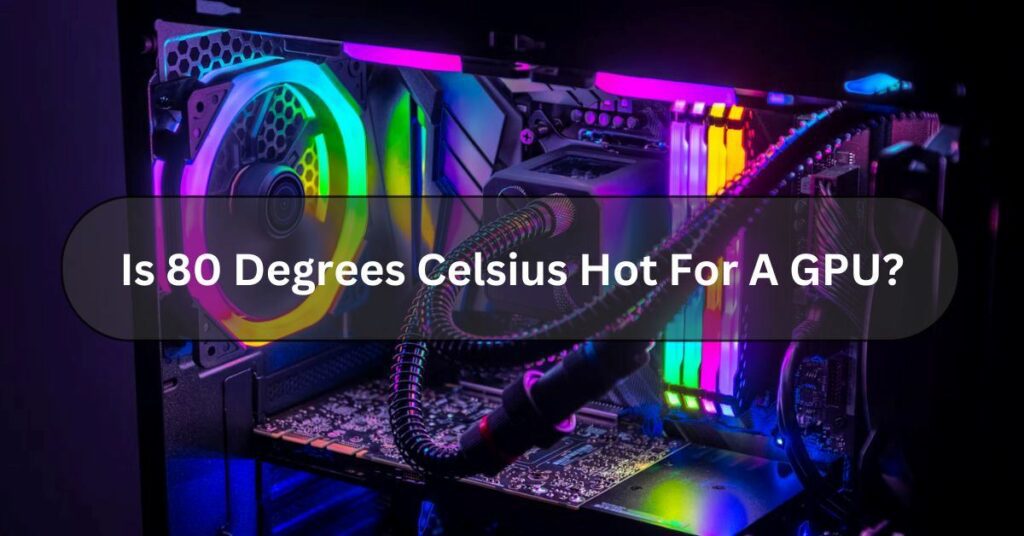Are you worried if your computer’s graphics card gets really hot? Is 80 Degrees Celsius Hot For A GPU? Many people feel the same way. As video games and other graphics-heavy tasks become more popular, ensuring your graphics card stays cool is important.
No, 80 degrees Celsius isn’t too hot for a GPU. It’s a regular temperature when you’re using a GPU. It’s common for graphics cards to reach this temperature when they’re working hard. However, if it goes much higher than that, it could cause problems.
How can you ensure your graphics card stays cool and performs at its best? Let us explore.
What Is GPU Temperatures? – Understanding GPU Temperatures!
GPU temperatures measure how hot a computer’s graphics processing unit (GPU) is running. The GPU is like the brain for handling graphics-related tasks like gaming, video editing, and rendering images. Just like how our bodies can get hot when we work out, GPUs can heat up when doing a lot of work.
It’s important to monitor GPU temperatures because if they get too high, they can lead to problems like performance issues, system instability, or even damage to the GPU itself. Think of it like a car engine getting too hot—if it goes too high, it can cause problems.

To monitor GPU temperatures, you can use software tools that show you how hot your GPU is running. Many graphics card manufacturers provide their software for this purpose.
Monitoring these temperatures ensures your computer stays cool and performs well, especially during demanding gaming or video editing tasks.
What Is A Safe GPU Temperature? – Here To Know!
Most graphics cards work best when they stay between 60 and 85 degrees Celsius (About 140 to 185 degrees Fahrenheit).
However, keeping it below 80 degrees Celsius (176 degrees Fahrenheit) is best for optimal performance and longevity.
To keep your GPU cool and within the safe temperature range, make sure your computer has good airflow with fans or even a dedicated cooling system. You can also use software to monitor your GPU’s temperature and adjust settings.
Remember, keeping your GPU cool is important for running your computer smoothly and avoiding potential damage.
Read Also: What Is GPU Hotspot?
What Are The Factors That Affect GPU Temperature? Click To Gain Knowledge!

Here are some factors that affect GPU temperature:
Cooling System:
A computer’s cooling system, including fans and heat sinks, plays a significant role in controlling GPU temperature. A well-designed cooling system can keep the GPU cooler even during intense use.
Airflow:
Good airflow inside the computer case helps to dissipate heat efficiently. The GPU can heat up more quickly if the airflow is restricted or blocked.
Ambient Temperature:
The room temperature where the computer is located can impact GPU temperature. A hotter room makes it harder for the cooling system to keep the GPU cool.
Overclocking:
Overclocking, which involves increasing the clock speed of the GPU beyond its recommended limits, can significantly raise its temperature. This can lead to instability and damage if not managed properly.
Dust Buildup:
Dust accumulating on the GPU and its cooling components can insulate them, making it harder for heat to escape. Regular cleaning helps to maintain optimal temperature levels.
Quality Of Thermal Paste:
The thermal paste that helps transfer heat between the GPU and its cooler can degrade over time. Good thermal paste helps heat move away better and keeps things cooler.
GPU Utilization:
The more demanding the tasks the GPU is performing, such as gaming or rendering, the higher its temperature will be. Intensive use leads to more heat production.
Case Design:
The design of the computer case can affect GPU temperature. Cases with good cable management and space for airflow can help keep temperatures lower.
Read Also: Can I Use 6+2 Pin For 8 Pin GPU?
What Are The Factors That Optimize GPU Temperature? Let Us Explore!
Optimizing GPU Temperature means finding ways to keep your computer’s graphics card from getting too hot. When your GPU gets too hot, it can slow down or damage your computer.

Here are some easy ways to help keep your GPU cool:
Clean Your Computer:
Dust can build up inside your computer and block airflow, making your GPU hotter. Use a can of compressed air to clean out any dust regularly.
Proper Ventilation:
Make sure your computer has enough space around it for air to flow freely. Avoid placing it in closed spaces or directly against walls.
Fans And Cooling Systems:
Consider adding extra fans or a liquid cooling system to your computer to help dissipate heat more efficiently.
Monitor Temperatures:
Use software to monitor your GPU’s temperature regularly. If it’s consistently running hot, you may need to adjust your cooling setup or reduce the workload on your GPU.
Adjust Graphics Settings:
Sometimes, running your GPU at maximum settings can cause it to heat up unnecessarily. Lowering graphics settings in games or software can reduce the workload on your GPU and help keep temperatures down.
Update Drivers:
Keeping your graphics card drivers up to date can improve performance and reduce heat generation.
Avoid Overclocking:
Overclocking your GPU can increase performance but also generate more heat. If you’re having temperature issues, consider reverting to default clock speeds.
How To Check Your GPU’s Temperature?

Here are some information on how to check your GPU’s temperature:
- Use Software: There are many programs available that can help you monitor your GPU’s temperature. Some popular ones include MSI Afterburner, HWMonitor, and GPU-Z.
- Download and Install: First, you must install one of these monitoring programs. You can usually find them for free on the internet.
- Open the Program: Once installed, open the program you chose. It will give you detailed information about your GPU, including its temperature.
- Look for Temperature: In the program, look for a section that displays your GPU’s temperature. It might be labelled as “Temperature” or “GPU Temp”.
- Check Regularly: Make it a habit to check your GPU’s temperature regularly, especially when doing tasks that require a lot of graphics processing power, like gaming or video editing.
- Stay within Safe Range: Monitor the temperature to ensure it stays within a safe range. GPUs can generally safely operate up to around 80-90 degrees Celsius, but keeping them cooler is best to avoid overheating and potential damage.
- Consider Cooling Options: If your GPU consistently runs hot, consider improving your computer’s cooling system. This could involve adding fans, upgrading your CPU cooler, or installing a dedicated GPU cooler.
Read Also: Do GPU Brands Matter?
What’s A Safe Temperature, And What’s Not A Safe Temperature?
Graphics cards are built differently, so their temperature limits vary. It’s difficult to determine a universal safe temperature for all cards. However, a general rule is to keep graphics cards under 80 degrees Celsius or 176 degrees Fahrenheit.
Some cards can handle temperatures over 90 degrees Celsius or 194 degrees Fahrenheit, but it’s best to check the manual or manufacturer’s website for your specific card’s limits.
You can also use third-party software to find your card’s maximum temperature limit, which we’ll discuss later, along with download links.
What Is A Normal GPU Temperature For Gaming?
When using it usually, the best temperature for your gaming graphics card (GPU) is generally between 65 and 85 degrees Celsius (149 to 185 degrees Fahrenheit).
Remember, the temperature can vary depending on your brand and GPU type. But generally, it’s not good for your GPU to get hotter than 85°C (185°F), even if some GPUs can handle higher temperatures.

Determining the perfect temperature for your GPU can be tricky because different models have different recommendations.
However, a good rule to follow is to keep it below 85°C. If you’re unsure, keeping it cooler rather than hotter for the best performance is better.
Read Also: Can Old Motherboard Support New GPU?
Frequently Asked Questions:
1. Is 80 Degrees Celsius Hot For A GPU Laptop?
Yes, 80 degrees Celsius is pretty hot for a GPU laptop. Ideally, you’d want to keep it cooler, around 70 degrees Celsius or lower, to ensure good performance and avoid potential damage from overheating.
2. What Temperature Is Dangerous For A GPU?
It can be dangerous if your GPU gets too hot, like over 90 degrees Celsius (194 degrees Fahrenheit). High temperatures can damage the GPU and make it work less efficiently.
3. Can High GPU Temperatures Affect Performance?
Yes, high GPU temperatures can definitely affect performance. When your GPU gets too hot, it can throttle down its speed to prevent damage, which means it doesn’t work as fast as it could.
4. Why Do GPUs Get So Hot?
GPUs, the powerful chips inside computers that handle graphics and other tasks, get hot because they work hard. When you play games or run intensive software, the GPU has to do a lot of calculations quickly.
5. How To Lower Your GPU Temperature?
To cool your GPU:
- Clean it regularly.
- Ensure good airflow.
- Upgrade cooling if needed.
- Lower settings if it gets too hot.
- Monitor temperatures.
6. How Hot Is Too Hot For GPU?
When your GPU gets so hot that it starts reaching temperatures above 90°C (194°F), it’s entering the “too hot” zone. At this point, you risk damaging your GPU and affecting its performance.
Conclusion:
In Conclusion, 80 degrees Celsius is considered a normal operating temperature for a GPU under heavy usage. While it may seem hot, modern GPUs are designed to withstand these temperatures without significant issues. However, Monitoring temperatures to ensure they don’t exceed safe limits is still important.
Read Also:
GPU Cache Folder On Desktop
Good GPU Temp