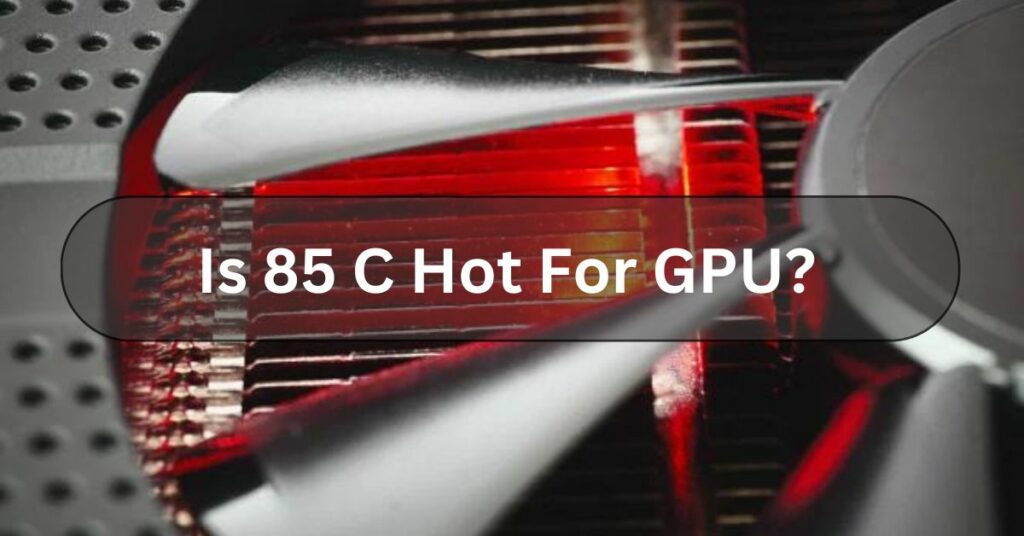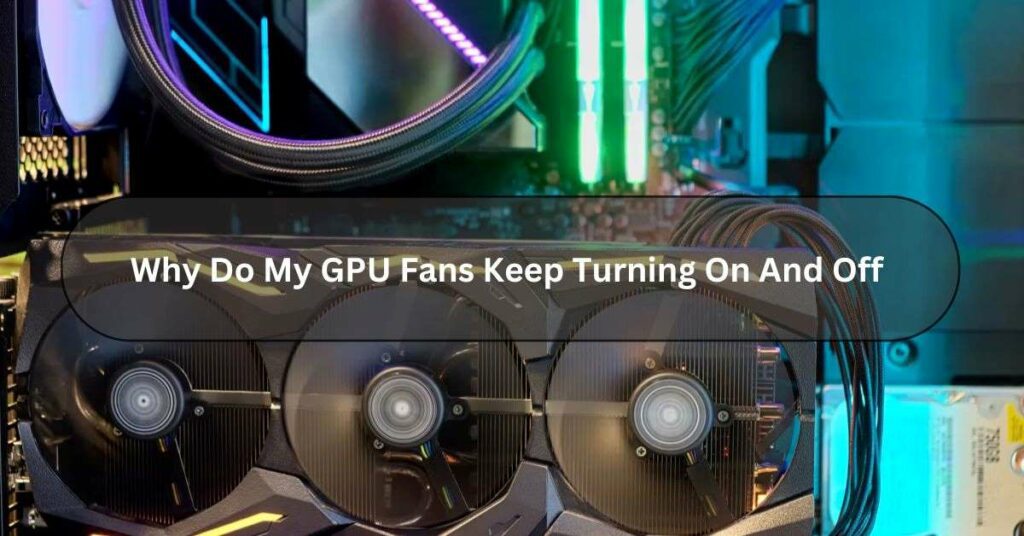In gaming and graphic tasks, the GPU is crucial for visuals. But keeping it cool is essential. A common question is whether 70 degrees Celsius is bad for GPU temperature.
No, a GPU temperature of 70 degrees Celsius is generally considered within safe operating limits. It’s common for GPUs to reach this temperature during heavy usage, such as gaming or other graphic-intensive tasks.
Are you curious whether hitting 70°C on your GPU is a cause for concern? Let’s find out!
Unraveling The Mysteries Of GPU Temperature – Let Us Explore!
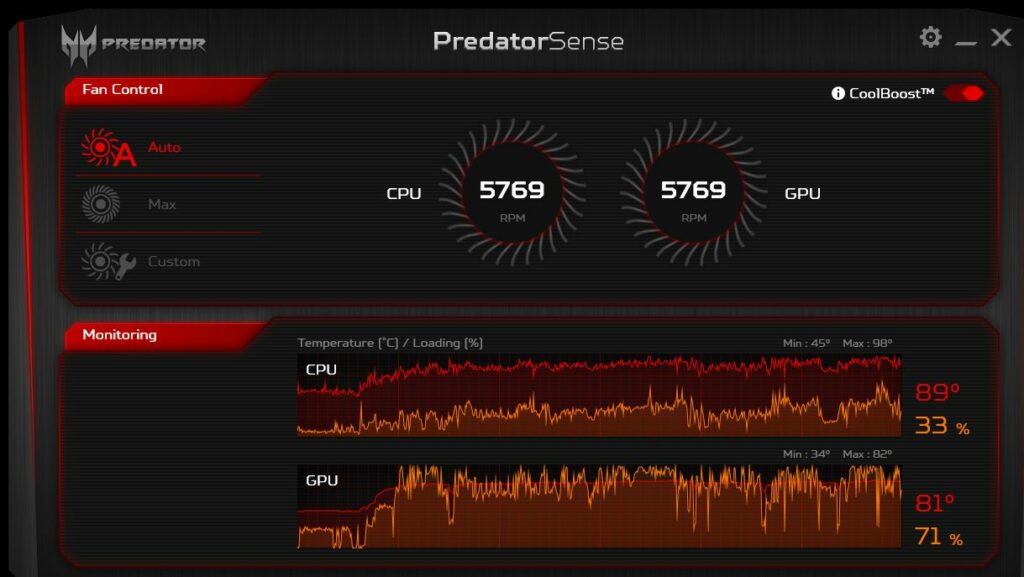
Understanding the implications of GPU temperature requires delving into the intricacies of how graphics cards operate and the impact of thermal management on their performance and longevity.
How GPUs Work:
Every GPU’s heart lies a complex array of processing units, memory modules, and circuitry designed to rapidly render images and perform complex calculations. As these operations occur, the GPU generates heat as a byproduct of its activity.
The Role Of Temperature In GPU Performance:
The temperature of a GPU is crucial for its proper operation. While some heat is inevitable during operation, excessive temperatures can pose risks to the stability and longevity of the graphics card.
Understanding GPU Thermal Limits:
Every GPU has a designated thermal threshold beyond which its performance may be compromised or damage may occur. Manufacturers specify these limits to ensure safe operation under normal conditions.
Interpreting GPU Temperature Readings:
GPU temperature readings provide valuable insight into the current operating conditions of the graphics card.
Monitoring these temperatures can help users identify potential issues and optimize their systems for performance and longevity.
Read Also: Is Rust CPU Or GPU Heavy?
What Temperature Is Okay For A GPU? – Here To Know!
Your GPU (Graphics Processing Unit) works hard when using your computer for gaming, watching videos, or any other graphics-intensive tasks.
It’s normal for it to get a bit warm during these activities. Generally, GPUs can handle temperatures between 65 to 85 degrees Celsius without problems.

However, if it reaches temperatures above 85 degrees Celsius regularly, it could lead to overheating issues and affect your GPU’s performance and lifespan.
So, it’s a good idea to keep an eye on your GPU’s temperature and ensure it stays within this safe range by ensuring proper airflow and ventilation in your computer case.
Factors Influencing GPU Temperature:
Here are some unique factors that can influence the temperature of your GPU:
- Ambient Temperature: The room temperature where your computer is located can affect the GPU temperature. Warmer rooms can lead to higher GPU temperatures because there’s less opportunity for heat dissipation.
- Case Airflow: The airflow within your computer case plays a significant role. Proper airflow helps to dissipate heat effectively, while poor airflow can cause heat to build up around the GPU.
- Cooling Solutions: Your GPU’s type of cooling solution can significantly impact its temperature. Some GPUs come with fans or liquid cooling systems that help regulate temperature, while others rely solely on passive cooling.
- Overclocking: Overclocking your GPU can increase its performance and temperature. The more you overclock, the hotter your GPU is likely to get.
- Dust and Debris: Dust and debris buildup on the GPU’s heatsink and fans can hinder airflow and insulation, leading to higher temperatures. Regular cleaning can help maintain optimal temperatures.
- Usage Intensity: The intensity of your GPU usage also affects its temperature. Tasks like gaming or rendering put more strain on the GPU, causing it to heat up more than lighter tasks like web browsing or document editing.
Read Also: How To Know If GPU Will Fit In Case
Monitoring GPU Temperature:
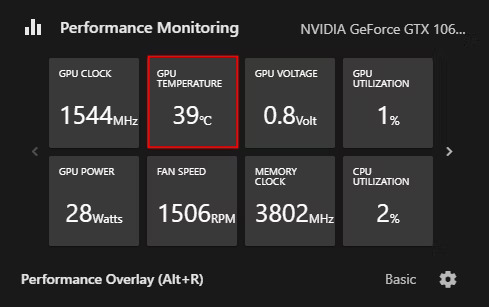
Here are some unique insights about monitoring GPU temperature:
- Safe Temperature Range: GPUs perform best between 60 to 80 degrees Celsius. Keeping them in this range prevents damage from overheating.
- Cooling System Impact: Advanced cooling systems like liquid or multiple fans help lower GPU temperatures during heavy usage.
- External Factors: Room temperature, airflow, and dust buildup affect GPU temperature. Good ventilation and regular cleaning help maintain optimal temperatures.
- Software Monitoring: Use programs to monitor GPU temperature in real-time, especially during demanding tasks like gaming or video editing.
- Preventing Throttling: Monitoring temperature prevents thermal throttling, which slows down GPU performance when it gets too hot.
Optimizing GPU Performance:
- Keep your GPU drivers updated: Installing the latest drivers can improve performance and fix bugs or issues.
- Monitor temperatures: Make sure your GPU isn’t overheating by monitoring its temperature. Overheating can lead to performance drops or damage.
- Clean your GPU: As time passes, dust and dirt can pile up, making things work less well. Regularly clean your GPU to ensure optimal airflow.
- Adjust graphics settings: Lowering graphics settings in games or applications can improve performance, especially on older or less powerful GPUs.
- Utilize overclocking cautiously: Overclocking can boost performance, increase heat, and potentially damage your GPU if not done correctly. Be careful and keep an eye on the temperatures.
- Consider upgrading hardware: If your GPU is outdated or struggling to keep up with newer applications or games, investing in a newer, more powerful GPU can significantly improve performance.
How To Check GPU Temperature On Windows? – Get Informed!
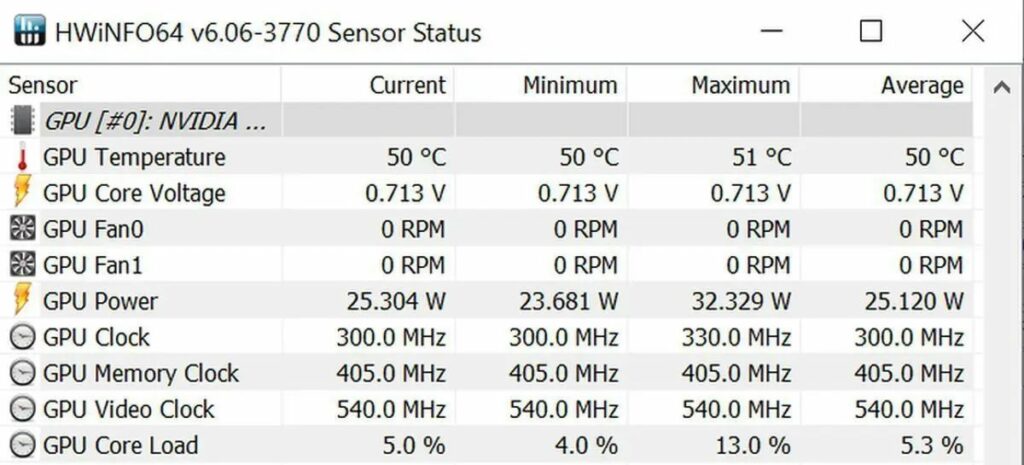
Here’s some easy-to-understand information on how to check GPU temperature on Windows:
- Using Software: There are several programs available that can help you monitor your GPU temperature. Two popular ones are MSI Afterburner and HWiNFO. You can freely acquire and install these applications directly from their official websites.
- MSI Afterburner: After installing MSI Afterburner, open the program. You’ll see a graph showing your GPU’s temperature, among other things. You can customize the display to show information like fan speed and usage.
- HWINFO: Similarly, after installing HWINFO, launch the program. Navigate to the Sensors section and look for your GPU temperature. HWiNFO provides detailed information about various components of your system, including your GPU temperature.
- Task Manager: If you’re using Windows 10 or later, you can check your GPU temperature using the Task Manager. To access the Task Manager, right-click the taskbar and choose “Task Manager” from the available options. Go to the “Performance” tab in the Task Manager window, then click “GPU” in the left sidebar. You’ll see your GPU temperature listed under “GPU Temperature.”
- Third-Party Tools: Other third-party applications are available to monitor GPU temperature besides the mentioned tools. Always ensure you download such software from trusted sources to avoid any risks of malware or adware.
- Regular Monitoring: It’s a good idea to check your GPU temperature regularly, especially if you’re doing graphics-intensive tasks like gaming or video editing. Keeping an eye on the temperature can help you prevent overheating, which can lead to performance issues or even hardware damage.
Read Also: What Does Overclocking GPU Do?
Frequently Asked Questions:
1. Is 70 A Good GPU Temp?
Yes, 70 degrees Celsius is a suitable GPU temperature. While slightly warmer, it’s still within the safe operating range for most graphics cards.
2. Is 70 Celsius Hot For GPU?
70 degrees Celsius is generally considered a safe and average temperature for a GPU (Graphics Processing Unit). While it’s not considered “hot” in terms of causing immediate damage, it’s still important to keep an eye on temperatures, especially during heavy usage like gaming or video editing.
3. Do GPU Backplates Help Temps?
Yes, GPU backplates can help keep temperatures down, but how well they work depends on the design of the graphics card and the cooling system used. They can even out heat distribution, prevent damage to the circuit board, and add extra support.
4. How Do I Check GPU Temp?
To check GPU temperature:
- Use MSI Afterburner or HWiNFO software.
- In Task Manager on Windows 10, go to the “Performance” tab and click “GPU.”
- Consider third-party tools from trusted sources.
Regular checks prevent overheating and ensure smooth performance.
5. How Do I Lower My GPU Temp?
To lower your GPU temperature:
- Increase airflow in your PC.
- Improve cooling with better fans or coolers.
- Manage fan speed with software like MSI Afterburner.
- Keep your room cool.
- Lower graphics settings.
- Make sure your computer is placed where air can move around it easily.
6. How High Can GPU Temp Go?
Most GPUs can handle temperatures between 60°C and 90°C, but it varies depending on the model and cooling system. Keep an eye on your GPU temperature to avoid overheating and potential damage.
Conclusion:
In conclusion, A GPU temperature of 70 degrees Celsius is generally not considered wrong or harmful. Most modern graphics cards are designed to operate safely within a temperature range of 60-85 degrees Celsius under load.