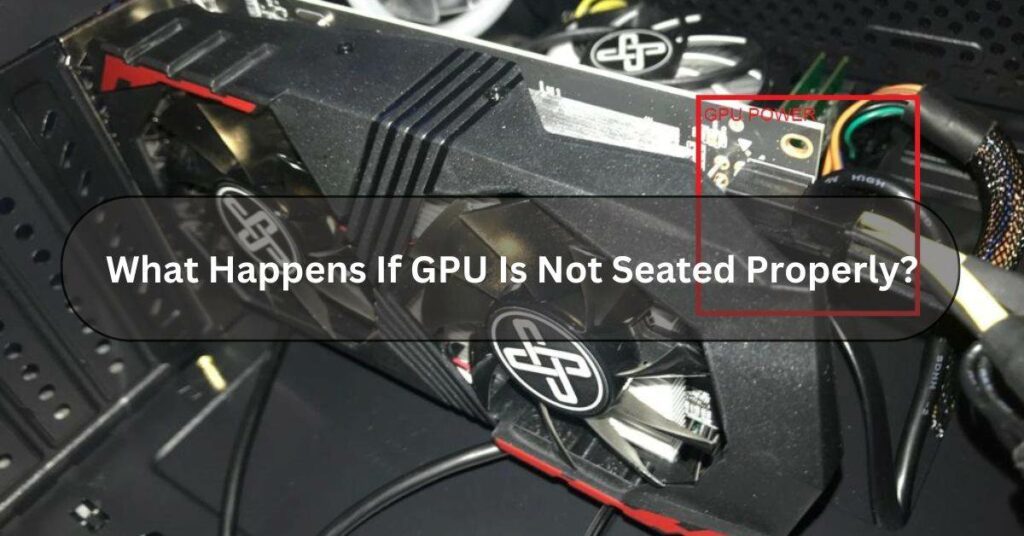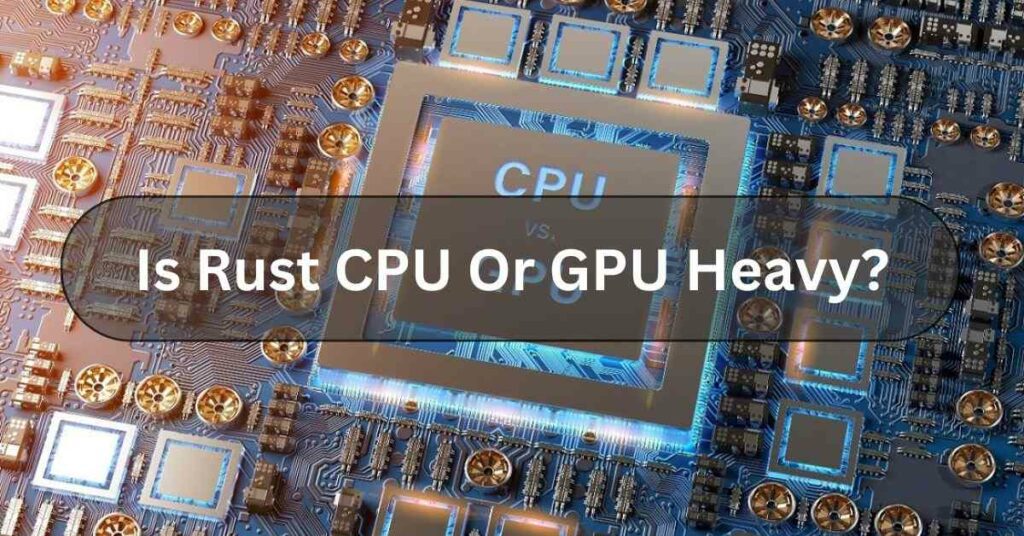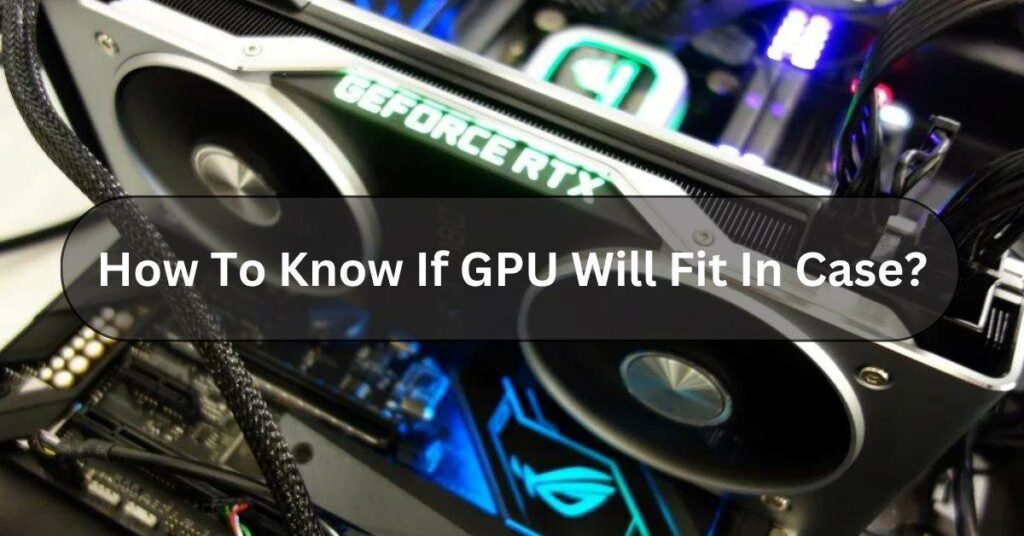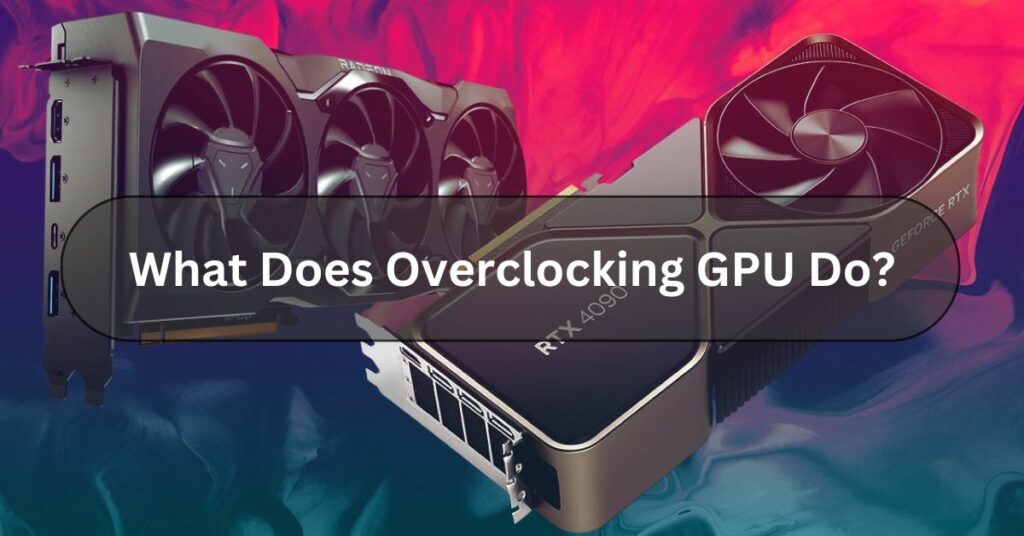In the world of gaming and high-performance computing, your graphics processing unit (GPU) is the beating heart of your system. It’s what brings your games to life with stunning visuals and ensures smooth performance in demanding applications. But What Happens If GPU Is Not Seated Properly?
If the GPU isn’t seated properly, It could lead to performance issues or even damage the card. You may experience various issues, from graphical glitches and artefacts to system instability and crashes.
Let’s dive in and explore: What happens If the GPU is not seated properly?
The Importance Of GPU Proper Seating – Here To Know!
When you install a GPU into your system, It’s crucial to ensure it is firmly seated in its PCIe slot. A loose connection can lead to various issues that can impact the performance and stability of the GPU.

Let’s see What Happens If GPU Is Not Seated Properly:
Graphical Glitches And Artifacts:
A poorly seated GPU’s most common symptoms are graphical glitches and artefacts. These can manifest as strange colours, flickering textures, or distorted images on your screen.
While software problems can sometimes cause these issues, they often indicate hardware issues, such as a loose connection between the GPU and the motherboard.
System Instability:
If your computer’s graphics don’t look right, it could mean there’s a problem with the graphics card. But it’s not just about how it looks.

If the graphics card isn’t plugged in properly, it can mess up how your whole computer works. That might make it crash unexpectedly, freeze, or show you that scary blue screen.
When the graphics card isn’t properly connected to the motherboard, it can mess up how information moves between it and the other parts of the computer, making things act weird.
Reduced Performance:
Even if your system stays stable with a loosely seated GPU, you may still experience reduced performance. A poor connection can result in slower data transfer rates between the GPU and the rest of the system.
This leads to decreased game frame rates, longer loading times, and overall sluggishness in demanding applications.
Damage To Components:
In some cases, a poorly seated GPU can even cause physical damage to your hardware. If the GPU is not supported correctly in its slot, it may sag or wobble, putting strain on the PCIe connector and the surrounding components.
Over time, this can lead to wear and tear on the connectors and potentially cause permanent damage to your GPU or motherboard.
Read Also: Is PNY A Good GPU Brand?
How To Properly Seat Your GPU? – Complete Guide!

Now that we understand the importance of proper GPU seating let’s take a look at how to ensure your graphics card is securely installed in your system:
- Power Off Your System: Before handling any internal components, disconnect your computer from any power sources to avoid the risk of electrical shock.
- Open Your Case: Remove your computer case’s side panel to access the internal components.
- Locate the PCIe Slot: Identify the PCIe slot on your motherboard where your GPU will be installed. This is typically the topmost or second of most motherboards’ top slot.
- Remove the Slot Cover: If a slot cover is blocking the PCIe slot, remove it by unscrewing it from the back of the case.
- Prepare the GPU: Carefully remove your GPU from its packaging and hold it by the edges to avoid touching any sensitive components.
- Align and Insert: Align the PCIe connector on the bottom of the GPU with the PCIe slot on the motherboard. Gently but firmly press down on the GPU until it is fully seated in the slot.
- Secure the GPU: Once the GPU is seated, use the screws provided with your case to secure the GPU to the case chassis. This will help prevent any sagging or movement that could loosen the connection.
- Connect Power: Depending on your GPU, you may need to connect additional power cables from your power supply to the GPU. Make sure these connections are secure.
- Close Up: Replace your case’s side panel and reconnect any disconnected cables. Power on your system and ensure the GPU is recognized in your operating system.
Read Also: Is Streaming CPU Or GPU Intensive?
Why Is It Important To Seat A GPU Properly?

Seating a GPU properly is crucial for these reasons:
- Stable Performance: It ensures smooth and reliable operation, avoiding crashes or glitches.
- Prevention of Damage: Proper installation protects your hardware from physical harm.
- Optimal Cooling: It allows for efficient heat dissipation, preventing overheating.
- Compatibility: Ensures effective communication with other components, avoiding compatibility issues.
Read Also: Is 45 Celsius Hot For GPU?
Frequently Asked Questions:
1. Can A Loose GPU Damage My Computer?
In rare cases, a loose GPU can cause electrical damage to the motherboard or the PCIe slot. However, this is uncommon with a properly installed system.
2. Should I Re-Seat My GPU If I Upgrade It To Other Components?
Generally, no. Re-seating is only necessary if you experience the symptoms mentioned above or if you are troubleshooting other hardware issues.
3. What Should I Do If My GPU Is Not Seated Properly?
- Power off your system and carefully reseat the GPU, ensuring a snug fit within the PCIe slot.
- Double-check all connections and fasteners to ensure proper installation.
- Test your system for stability and performance after reseating the GPU.
4. Can Improper GPU Seating Cause Permanent Damage?
Yes, putting the GPU in the wrong way can cause lasting harm. The GPU needs to fit snugly in its slot to work right. If it’s not put in properly, it might not connect well, causing overheating or electrical problems that could damage it.
5. Are There Any Tools Or Accessories To Help With GPU Installation?
Tools and accessories like anti-static wrist straps, screwdrivers, thermal paste, expansion slot covers, and instruction manuals can help with GPU installation by preventing damage, ensuring proper cooling, and providing guidance.
6. Will Reseat My GPU Fix Performance Issues?
Sometimes, if your computer’s graphics aren’t working as well as they should, taking them out and putting them back in your graphics card (GPU) can help. This is called reseating. It’s like giving your computer a little reset. It might fix the problem if the GPU wasn’t connected properly before.
Conclusion:
In Conclusion, If a GPU isn’t seated properly in your computer, it can cause serious problems. Your computer might not start up correctly or freeze or crash unexpectedly. You might also notice strange graphics glitches or errors when using your computer. It’s important to ensure your GPU is properly installed and securely connected to avoid these issues.
Read Also:
What Temp Does GPU Fan Turn On?
Do GPU Fans Always Spin?
What Is GPU Hotspot?