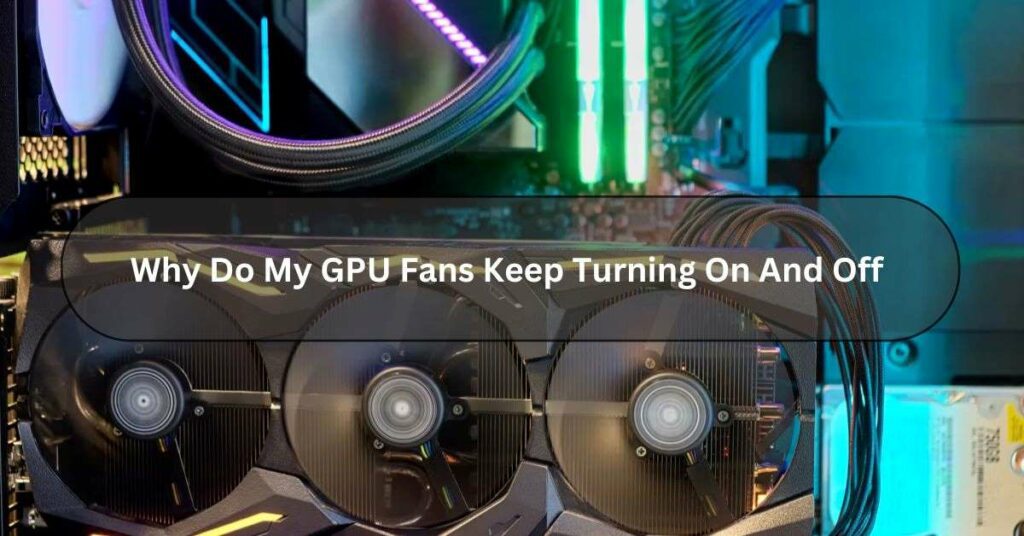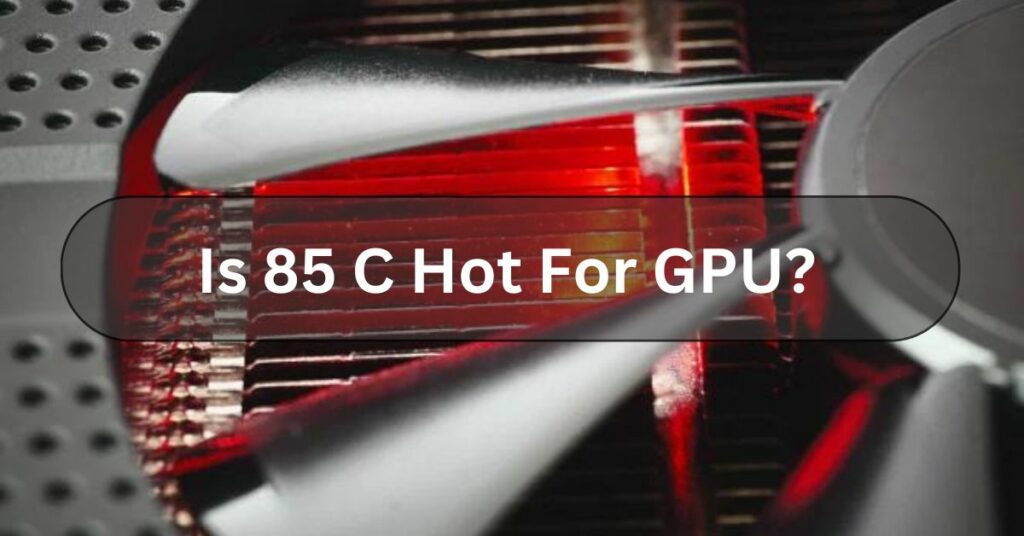Do you need clarification about why your GPU fans turn on and off randomly? Don’t worry! Let’s explore the interesting world of graphics card cooling systems together.
Your computer’s GPU fans switch on and off to keep your graphics card from getting too hot. When you’re doing a lot of stuff that makes the GPU work hard, like gaming or video editing, the fans start to cool it down.
I’ve noticed that GPU fans can switch on and off unexpectedly. I’ll share what I’ve learned so you can keep your system running smoothly, too.
Reasons For GPU Fans Turning On And Off – As My Experience!
Here’s some basic info on why your computer’s GPU fans might turn on and off:
Temperature Regulation:
When your graphics card gets too hot, its fans start spinning to cool it down. They work to cool it down by blowing air over its components. Once the temperature decreases to a safe level, the fans may turn off until needed again.
System Load:
When playing games or editing videos, your computer’s graphics card works harder and gets hotter.

This triggers the fans to turn on to maintain a stable temperature. When the load decreases, the fans may switch off to conserve power and reduce noise.
Custom Fan Profiles:
Some GPUs come with software that allows users to customize fan settings based on their preferences.
You may set the fans to turn on or off at specific temperature thresholds or adjust their speed manually.
Faulty Hardware Or Software:
In some cases, GPU fans may turn on and off unexpectedly due to hardware malfunctions or conflicts with software drivers.
This can result in overheating or system instability and may require troubleshooting or replacement of the faulty component.
Dust Buildup:
Accumulated dust on the GPU heatsink or fan blades can hinder airflow and lead to overheating.
As a safety measure, the fans may intermittently turn on and off to try and dislodge the dust or prevent further buildup.
Ageing Components:
Over time, the little parts in your computer’s graphics card fans can get worn out. This can lead to them not working properly or making weird sounds.
This could make the fans start and stop unexpectedly because they’re having difficulty working properly.
Power Supply Issues:
Insufficient power from the PSU (Power Supply Unit) can cause fluctuations in the GPU’s operation, including its fans.
Upgrading to a higher wattage PSU may stabilize the system and prevent erratic fan behavior.
Read Also: Is Rust CPU Or GPU Heavy?
How Can I Verify If My GPU Is Functioning Correctly? – Complete Guide!

Here’s some easy-to-understand information on how to check if your GPU (Graphics Processing Unit) is working properly:
- Visual Inspection: Ensure your GPU is properly connected to your computer. Check if the cables are securely plugged in and if the fans on the GPU are spinning when your computer is on.
- Device Manager (Windows): If using a Windows computer, check the Device Manager to see if your GPU is recognized and working. To access the Device Manager, right-click the Start button, choose “Device Manager,” and then expand the section labeled “Display adapters.” Your GPU should be listed here without any warning symbols like exclamation marks.
- System Information (Mac): On a Mac, you can check your GPU by going to the Apple menu, selecting “About This Mac,” and then clicking on “System Report.” Look under the “Graphics/Displays” section to see if your GPU is listed and recognized.
- GPU Monitoring Software: Many third-party software tools are available to monitor your GPU’s performance and temperature. Programs like MSI Afterburner or GPU-Z can give you real-time information about your GPU’s status.
- Benchmarking: Running a GPU benchmarking tool can help you assess its performance under load. Programs like FurMark or 3DMark can stress test your GPU and give you an idea of its capabilities.
- Driver Updates: Ensure that your graphics card drivers are current. Outdated drivers can cause performance issues or prevent your GPU from functioning properly. You can update your drivers through the GPU manufacturer’s website or software.
- Temperature Monitoring: Make sure to regularly check the temperature of your GPU to make sure it’s not getting too hot. High temperatures can cause your electronic devices to malfunction or stop working altogether. Most GPU monitoring tools show the temperature.
How Do I Fix My GPU? Fans Keep Turning On And Off!

If your GPU fans keep turning on and off, there are a few steps you can take to try and fix the issue:
- Check for Dust: Dust buildup can cause your GPU fans to malfunction. Periodically maintain your GPU and its fans using compressed air or a soft brush for cleaning.
- Ensure Proper Ventilation: When the air doesn’t flow well in your computer, it can get too hot. This makes the fans act weirdly. Ensure that your case has adequate ventilation and that nothing obstructs the airflow around your GPU.
- Update Drivers: If the drivers for your computer’s graphics card are old or not working right, it can cause problems with the fan. Ensure you get the newest drivers for your graphics card straight from the company’s website.
- Monitor Temperatures: Utilize software applications to track and manage your GPU’s temperature. If it’s reaching high temperatures, it could be triggering the fans to turn on and off rapidly. Consider adjusting fan curves or increasing airflow to keep temperatures in check.
- Check for Faulty Hardware: If nothing else works, there might be a problem with your GPU or its fans. You may need to contact the manufacturer for further assistance or consider replacing the faulty components.
Read Also: How To Know If GPU Will Fit In Case
How Can I Get The Fans Functioning Properly Again Of My GPU?

Here’s some easy-to-understand information on how to get your fans functioning properly again:
- Clean Them Up: When dust and dirt build up on your fans, they can get stuck and work less effectively. You can use a wet cloth or a vacuum cleaner with a brush to softly remove the dirt.
- Check the Power: Ensure your fans are properly plugged in and getting power. Sometimes, the fan might stop working if there’s a wiring problem or the circuit breaker switches off.
- Inspect the Blades: Look closely at the blades of your fan. If you see any signs of damage or warping, it could affect how well the fan works. Replace any damaged blades.
- Lubricate Moving Parts: If your fan makes a squeaking or grinding noise, it might need some lubrication. Put some oil on the motor bearings to make it work smoothly again.
- Adjust Speed Settings: Some fans have adjustable speed settings. Ensure you have yet to accidentally set it to the lowest speed or turn it off completely.
- Check the Remote Control or Switch: If your fan has a remote control, ensure the batteries are still good and working properly. If you’re using a wall switch, ensure it’s in the “on” position.
- Consider Professional Help: If you’ve tried everything and your fan isn’t working, it might be time to call a professional. They can diagnose underlying issues and help get your fan back in working order.
Frequently Asked Questions:
1. Are GPU Fans Always Supposed To Spin?
No, GPU fans aren’t always supposed to spin. When your computer’s graphics card works hard and gets hot, its fans usually start spinning. But when your computer is idle or doing light tasks, the fans might not spin to keep things quiet and save energy.
2. Are GPU Fans Intake Or Exhaust?
GPU fans can be either intake or exhaust, depending on the design of the graphics card. Intake fans bring cool air into the GPU to keep it from getting too hot, while exhaust fans push hot air out of the GPU to help with cooling.
3. Can A 3 Fan GPU Fit In A Mid Tower?
Yes, A GPU with three fans can usually fit in a mid-sized tower computer case. Just check the dimensions of both the GPU and the case to ensure they fit properly.
4. Can GPU Fans Be Replaced?
Yes, GPU fans can be replaced! If your GPU’s fan stops working or gets too noisy, you can usually buy a new fan and swap it out. Just make sure the replacement fan is compatible with your GPU model.
5. Do GPU Fans Blow In Or Out?
GPU fans help keep your graphics card cool by blowing air out of it. The GPU generates heat when using your computer for gaming or graphics-heavy tasks. The fans help by blowing that hot air away from the card, which keeps it from getting too hot and potentially causing damage.
6. How Do GPU Fans Work?
GPU fans spin rapidly to draw cool air into the graphics processing unit (GPU) and expel hot air away. When the GPU is in use, it generates heat, and the fans help to keep it cool so it can work properly.
7. How Fast Should GPU Fans Spin?
The speed at which GPU (graphics processing unit) fans should spin depends on a few factors, like the temperature of the GPU and the load it’s under. Generally, GPU fans spin faster when the GPU is working hard or getting hot to keep it cool.
Conclusion:
In conclusion, Your computer’s graphics card fans switch on and off to help keep the graphics card from getting too hot. When the GPU starts getting warm from heavy use, the fans kick in to cool it down. Once the temperature drops to a certain level, the fans turn off to Save energy and reduce noise.
Read Also:
Can Old Motherboard Support New GPU?
Is Streaming CPU Or GPU Intensive?