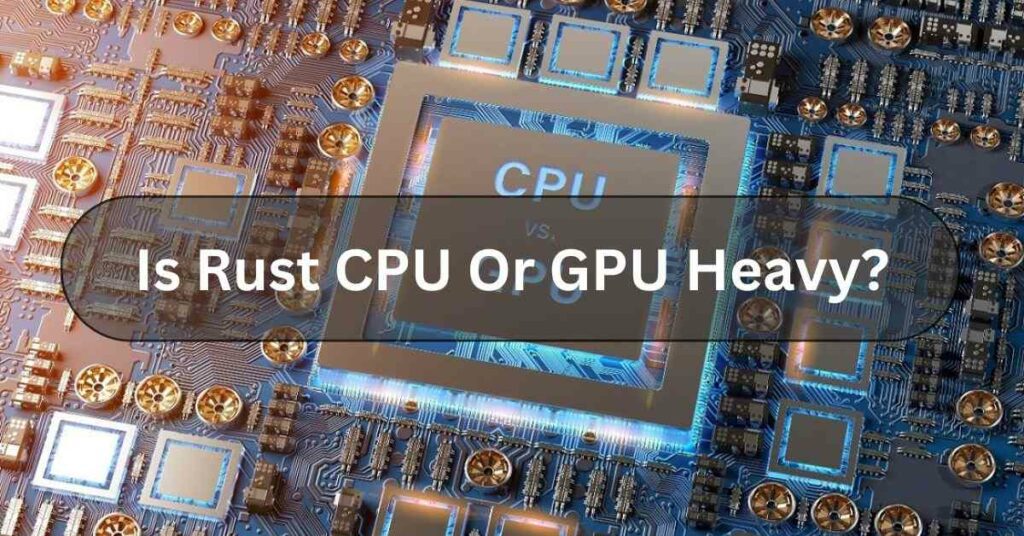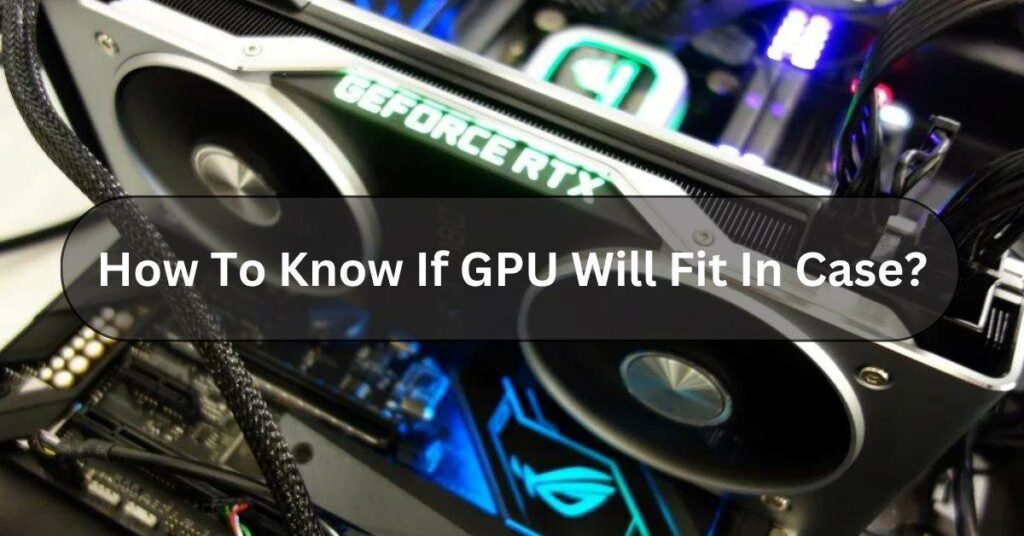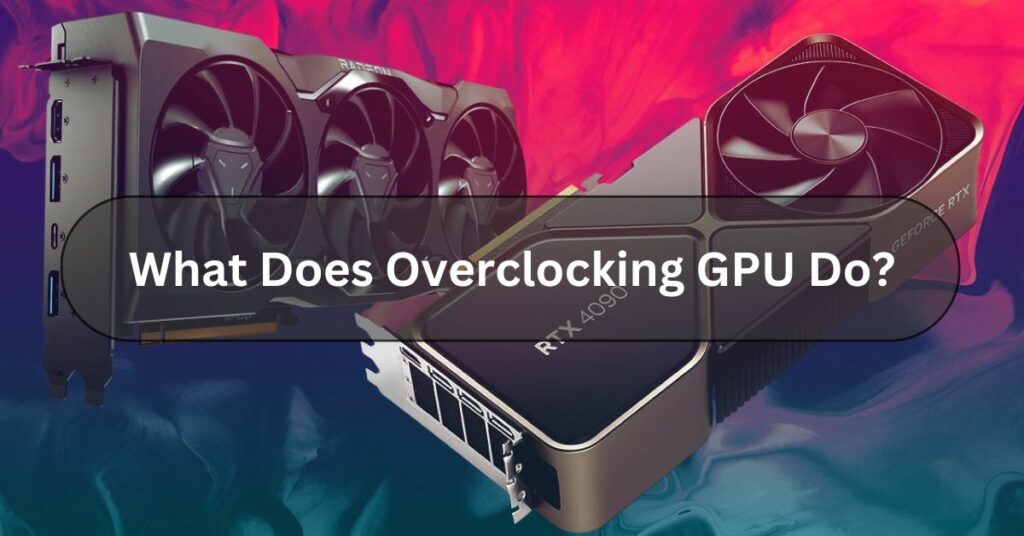Streaming has changed how we watch stuff, like movies and music, even when people play online games. But do you ever think about whether streaming uses your computer’s brain (the CPU) or its muscles (the GPU) more? Let’s find out which does the heavy lifting for your favorite streaming sites.
Streaming can use both your computer’s brain (CPU) and its muscles (GPU), but it depends on what you’re streaming and how you’re doing it. Both play important roles, but sometimes, one might do more work than the other.
Dive into the heart of streaming technology to uncover the role of CPU and GPU in the streaming process.
Understanding The Streaming Process – Complete Information!
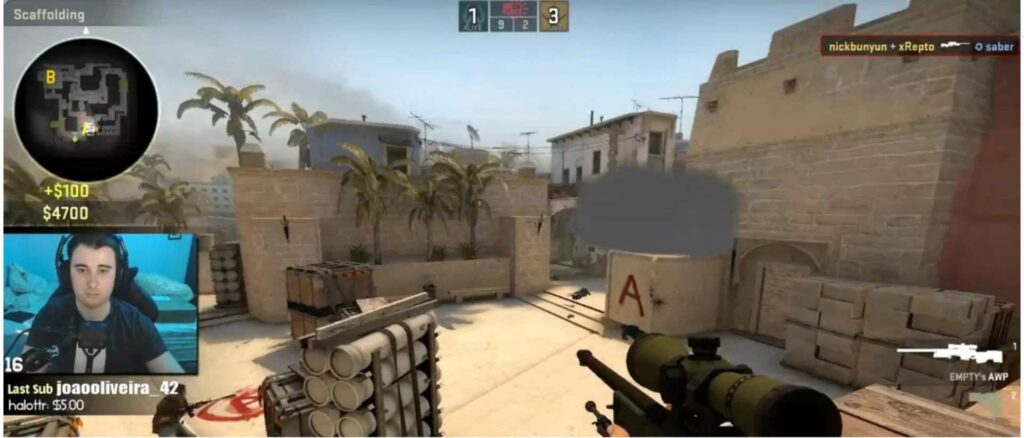
Before delving into the CPU vs. GPU debate, let’s grasp the fundamental steps involved in streaming:
- Capture: The initial step involves capturing audio and video content from a source, such as a camera or microphone.
- Encoding: The captured data is then encoded into a digital format, typically using codecs like H.264 or H.265 to compress the file size without compromising quality.
- Transmission: The encoded data is transmitted over the internet to streaming servers.
- Decoding: Viewers’ devices receive and decode the data packets to reconstruct the original audio and video content.
- Display: The decoded content is displayed on the viewer’s screen in real time.
CPU Vs. GPU – Their Roles In Streaming!
CPU Intensive Tasks:
- Encoding: The CPU handles encoding, converting raw audio and video data into compressed formats suitable for streaming. This task requires computational power and efficiency, making it CPU intensive.
- Software-based Encoding: Many streaming software, like OBS (Open Broadcaster Software) or XSplit, primarily rely on the CPU for encoding tasks, utilizing its multi-threading capabilities.
GPU Intensive Tasks:
- Hardware Acceleration: Modern GPUs come equipped with dedicated hardware for video encoding and decoding, known as NVENC (NVIDIA Encoder) or AMD VCE (Video Coding Engine). These specialized circuits offload encoding tasks from the CPU, making streaming more efficient.
- Video Rendering: While streaming, the GPU handles tasks related to video rendering, such as applying overlays, transitions, and effects in real-time. This relieves the CPU from additional workload, ensuring smooth streaming performance.
Read Also: Is Rust CPU Or GPU Heavy?
CPU And GPU Intensity Comparison – Let Us Explore!
Think of your CPU (Central Processing Unit) as the brain of your computer and the GPU (Graphics Processing Unit) as its muscles.
When comparing their intensity, it’s like comparing the brain’s thinking power to the muscles’ strength.
CPUs are great at handling tasks that require lots of thinking, like running programs or doing calculations. They’re the go-to for handling the overall management of your computer.
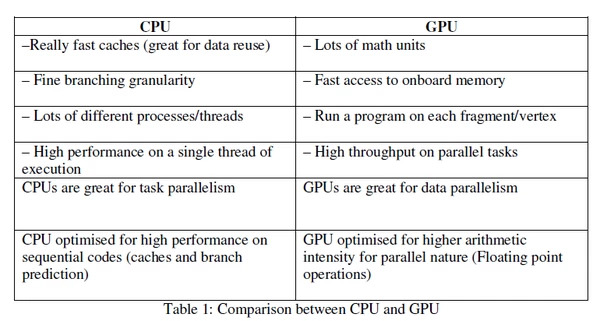
On the other hand, GPUs excel at handling graphics-related tasks, like rendering images or videos.
They’re specially designed to handle intense graphical processing, making them perfect for gaming or video editing.
In the streaming realm, both the CPU and GPU play crucial roles. The CPU handles tasks like encoding the video stream and managing network connections, while the GPU helps render the graphics and ensure smooth playback.
Overall, CPU and GPU usage intensity depends on the specific task. While CPUs are essential for overall system management, GPUs shine in graphics-intensive tasks like gaming or video rendering.
Synergy Between CPU And GPU – Unity Between CPU And GPU!
- Balancing Act: Effective streaming often involves a delicate balance between CPU and GPU utilization. While the CPU manages encoding and other computational tasks, the GPU enhances visual quality and performance.
- Dynamic Adaptation: Streaming software dynamically adjusts resource allocation based on system capabilities and streaming settings to optimize performance and quality.
Read Also: How To Know If GPU Will Fit In Case
Comparing CPU And GPU For Streaming – Comparing Table!
Let’s compare the critical aspects of CPU and GPU to understand their respective roles in streaming:
| Aspect | CPU | GPU |
| Encoding Efficiency | Efficient multi-threaded processing | Hardware-accelerated encoding |
| Cost | Generally more expensive | Cost-effective for streaming |
| Flexibility | Suitable for diverse computational tasks | Specialized in graphics processing |
| Power Consumption | Typically, higher power consumption | Lower power consumption, especially during hardware-accelerated tasks |
| Heat Generation | Generates more heat | Generates less heat |
| Upgrade Potential | It may require CPU upgrades for better performance | GPU upgrades can significantly enhance streaming capabilities |
| Compatibility | Compatible with most streaming software | Requires compatible hardware and drivers |
How To Optimize Streaming Performance? – Complete Guide!

Here are some tips on how to improve your streaming experience:
- Upgrade Your Internet Connection: A faster internet connection means smoother streaming. Consider upgrading your internet plan if you frequently experience buffering or low-quality streams.
- Use Wired Connection: Wi-Fi can sometimes be unstable, leading to buffering or dropped connections. Connect your streaming device directly to your router using an Ethernet cable for a more reliable connection.
- Choose the Right Streaming Resolution: Streaming at a higher resolution requires more bandwidth. If you’re experiencing buffering, try lowering the stream’s resolution to reduce the strain on your internet connection.
- Close Background Applications: Other programs on your device can consume valuable resources, affecting streaming performance. Close unnecessary applications and browser tabs to free up resources for streaming.
- Update Your Streaming Software: Ensure you’re using the latest version of your app. Updates often include performance improvements and bug fixes that can enhance your streaming experience.
- Optimize Device Settings: Adjusting settings on your streaming device can help optimize performance. For example, lowering the graphics settings in gaming consoles or adjusting video playback settings on smart TVs can improve streaming performance.
- Consider Hardware Upgrades: If you frequently stream high-quality content or engage in resource-intensive activities like gaming while streaming, upgrading your hardware, such as your CPU, GPU, or RAM, may improve overall performance.
- Use Content Delivery Networks (CDNs): CDNs distribute content across multiple servers geographically closer to users, reducing latency and improving streaming performance. Choose streaming services that utilize CDNs for better performance.
- Reduce Network Congestion: Avoid streaming during peak hours when internet traffic is high, as this can lead to slower speeds and buffering. Alternatively, consider using your router’s Quality of Service (quality of service) settings to prioritize streaming traffic.
- Monitor Network Health: Use network monitoring tools to identify and troubleshoot issues affecting streaming performance, such as packet loss, latency, or network congestion. This information can help you pinpoint and address the root cause of streaming problems.
Frequently Asked Questions:
1. Do You Need A GPU In A Streaming PC?
Yes, you need a GPU in a streaming PC. A GPU helps handle graphics and video processing tasks, making your streams look smoother and higher quality. It helps take the load off your CPU to stream without lags or glitches.
2. How To Stream With GPU Streamlabs?
To stream with GPU using Streamlabs:
- Download and install Streamlabs OBS.
- Open Streamlabs and go to Settings.
- Select “Output.”
- Choose “NVENC” for NVIDIA GPU or “AMD” for AMD GPU.
- Adjust settings like bitrate.
- Click “Apply” and “OK.”
- Start streaming!
3. Can You Stream With AMD GPU?
Yes, you can stream with an AMD GPU! AMD GPUs, like those in the Radeon series, support streaming like NVIDIA ones. You can use software like OBS (Open Broadcaster Software) to stream your games, videos, or anything else you want to share with your audience.
4. How To Use GPU For Streaming?
To stream using your GPU:
- Make sure you have a decent GPU.
- Use streaming software like OBS.
- Enable GPU encoding in settings.
- Adjust stream settings.
- Test before going live.
- Start streaming and engage with your audience.
5. What GPU Does The Stream Deck Compared To?
The Stream Deck doesn’t have a GPU like a computer does. It’s more like a mini-computer, focusing on controlling streaming software and other programs. It’s designed for something other than heavy graphics processing like a dedicated GPU would be.
6. Can You Use A Second GPU For Streaming?
Yes, you can use a second GPU for streaming! Having a second GPU dedicated to streaming helps ease the load on your primary GPU, allowing smoother gameplay while streaming. It’s like having one GPU handle the game and the other handle streaming tasks, improving your streaming experience without affecting gameplay performance.
7. Does GPU Affect Streaming?
Yes, GPUs (graphics processing units) affect streaming by helping your computer handle the video processing needed to flow smoothly. A good GPU can make your stream look better by ensuring high-quality graphics and reducing lags or stutters. Having a powerful GPU can improve your streaming experience.
8. Do You Need A Good CPU For Streaming?
Yes, you need a good CPU for streaming. A good CPU helps your computer handle all the tasks involved in streaming, like encoding video and managing your stream’s quality. If your CPU isn’t up to snuff, your stream might lag or look pixelated. So, having a good CPU is essential for a smooth streaming experience.
Conclusion:
In Conclusion, Streaming requires both the CPU and GPU to work together. The CPU manages tasks like encoding and decoding video, while the GPU handles graphics and effects. To stream smoothly, it’s essential to have a well-balanced setup with enough CPU and GPU power.
Read Also: What Does Overclocking GPU Do? Is 70 GPU Temp Bad? Can I Use 6+2 Pin For 8 Pin GPU? Do GPU Come With Power Cables?