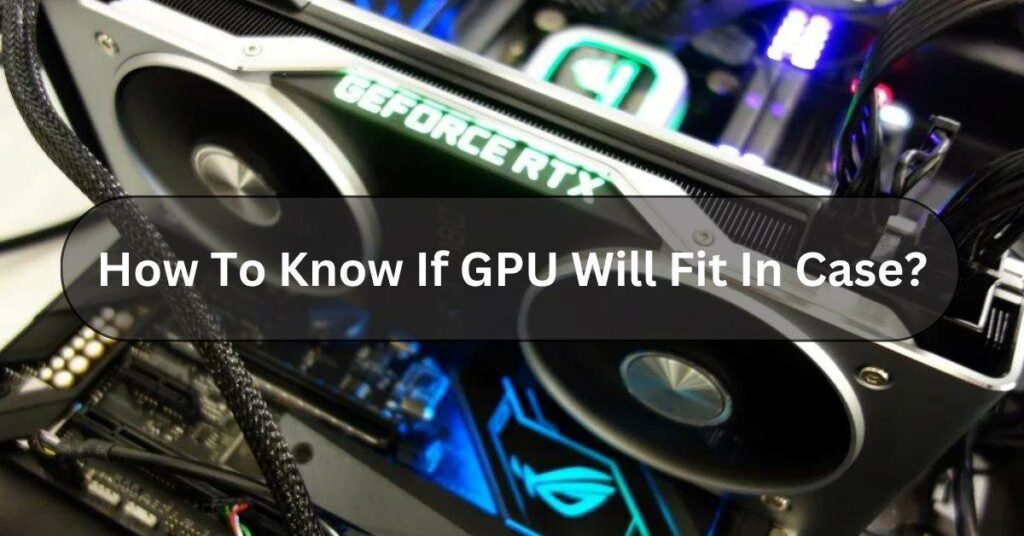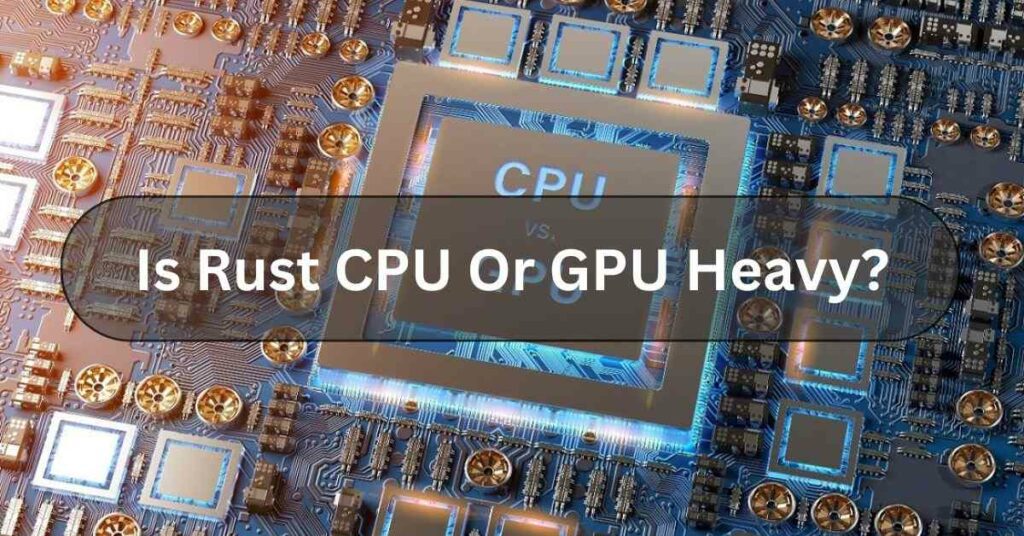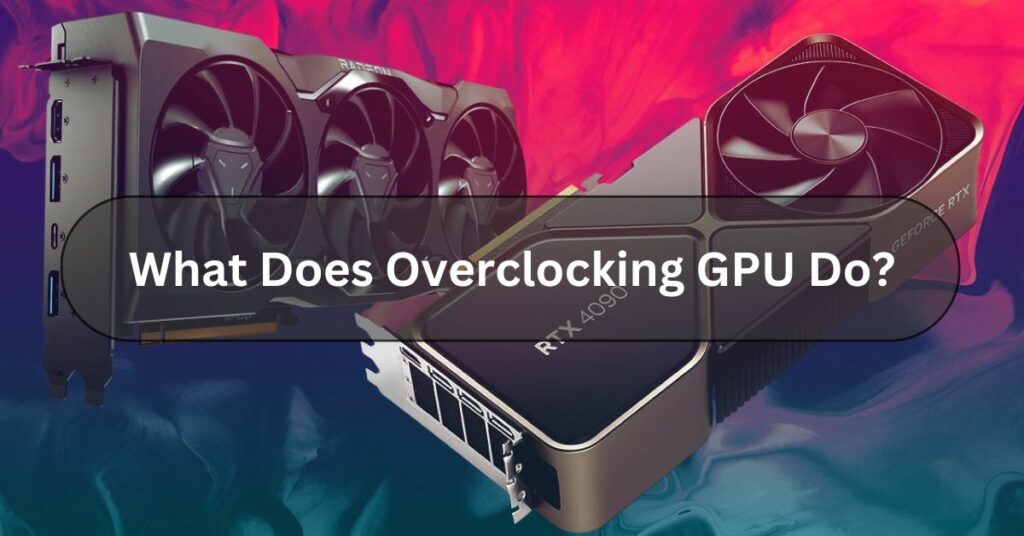Are you Crawling to upgrade your gaming rig with a powerful new GPU but need to know if it will fit snugly into your case? Fear not! This comprehensive guide will walk you through the steps to determine whether your chosen graphics card will fit like a glove, ensuring a seamless upgrade process.
Yes, there are ways to ensure your GPU fits your case perfectly. By Checking the specifications, measuring your case’s dimensions, considering the length and width of the GPU, and checking for any potential obstacles, you can confidently determine compatibility.
Discover the thrill of a perfect fit as you unleash the full potential of your gaming setup!
How Do I Know If A New GPU Will Fit My Build?
Imagine buying a brand new toolbox, only to find your favorite wrench doesn’t fit inside. Upgrading your computer’s graphics card (GPU) can be exciting, but you want to make sure it’s not too big for your case.

Here are two key things to check:
Size Matters – Will The GPU Physically Fit Inside Your Case?
- Measure It Up: Grab a ruler and measure the space inside your computer case where the GPU goes. This is usually near the bottom, with a long slot.
- Check the Specs: Look at the specifications (details) of the new GPU you want. Most manufacturer websites list the card’s length in millimeters (mm).
- Make it Match: If the GPU’s length is less than the space you measured in your case, then it should fit comfortably!
Power Up – Does Your Power Supply Have Enough Juice?
- Think of it as Gas: Your computer’s power supply unit (PSU) is like the gas tank for your car. It provides power to all the components.
- Check the Manual: Find the manual for your computer or PSU (it might be online). It will list how much power (watts) the PSU can deliver.
- GPU Power Needs: The GPU specifications will also mention how much power it needs to run.
- Safety First: Ensure your PSU has enough watts to handle the new GPU. Don’t overload the system!
Understanding GPU Dimensions – Complete Guide!
When we talk about GPU dimensions, we’re delving into the physical aspects of graphics processing units or GPUs.

GPUs are crucial computer components, especially for gaming, video editing, and artificial intelligence.
GPU Length:
The GPU size is important to ensure it fits on your computer. Measure how much space you have in your PC case from the back where all the plugs are to the farthest point where the GPU will go.
GPUs can be different lengths. Some are small for little cases, while others are big for gaming and tough jobs. Look at your case details to see the longest GPU it can hold.
GPU Width:
When we talk about GPU width, we’re referring to how wide the graphics card is. This measurement is important because it determines how much space the GPU will take up in your computer.
GPUs can vary in width, with some being slimmer for compact builds while others are wider for better cooling and more powerful components.
It’s essential to check the width of the GPU to ensure it fits properly in your computer case and leaves enough room for airflow to keep it cool.
Measuring Your Case – Complete Knowledge!
It’s important to measure your GPU case. This involves checking the dimensions of the space where the GPU will be installed.

You’ll want to measure the available space’s length, width, and height to ensure the GPU fits properly without any issues.
Measure Length:
- Use a ruler or measuring tape to gauge the distance between your case’s rear expansion slots and the front.
- Note down this measurement for reference when selecting a GPU.
Measure Width:
- Measure the width between your case’s side panels, ensuring ample space for the GPU.
- Consider any obstructions affecting GPU clearance, such as drive cages or cables.
Assess Depth:
- Determine the maximum length of GPU your case can accommodate without obstructing other components.
- Check for clearance with the CPU cooler, RAM modules, and other nearby hardware.
Considering GPU Specifications – Let Us Explore!
When picking a GPU for your computer, it’s crucial to check its specifications to ensure it fits into the slot on your motherboard.
Look for details like the PCIe slot type and size to ensure compatibility. Not all GPUs fit all slots, so double-checking these specs can save you from headaches later on.
Length And Width:
- Consult the manufacturer’s website or product specifications to confirm the length and width of the GPU.
- Compare these dimensions with your case’s measurements to ensure a proper fit.
Slot Compatibility:
- Verify that your case has the necessary PCIe slots to accommodate the GPU.
- Consider the slot width and layout to avoid conflicts with other expansion cards.
Checking For Obstacles – Here To Know!
Look inside your computer case to see if anything might get in the way when you install your GPU.

Watch out for things like drive cages, extra cooling, or cables in the path. Some cases let you change things inside to fit bigger GPUs if needed.
Drive Cages:
- Some cases feature drive cages that may obstruct longer GPUs.
- Consider removing or repositioning drive cages to create additional clearance.
Cable Management:
- Ensure sufficient space for cable routing to avoid interference with the GPU.
- Opt for flat or modular cables to minimize clutter and improve airflow.
Cooling Solutions:
- Large aftermarket coolers or radiators may limit GPU clearance.
- Plan your cooling setup carefully to optimize airflow and prevent overheating.
Consider Additional Clearance – Expand Your Clearance!
Some GPUs have big coolers or backplates that stick out, needing extra room in your computer case.
Make sure your case has enough space for these parts. Check how far the GPU sticks out towards the case’s side panel.
Online Resources And Tools – Unlock Your Potential!
To make it easier, you can find lots of helpful stuff online to determine if a GPU fits your computer case. Websites like PCPartPicker let you build pretend computers.
They check if the parts you pick will work together. You can also check out the websites of GPU makers and online forums. They have useful info and stories from others who’ve tried similar setups.
The Basics Of Graphics Card Compatibility – Basic Knowledge!
Making sure your graphics card works with your computer involves a few things. First, check if the GPU fits into the PCIe slot on your motherboard.

Firstly, you should check if it requires a specific power supply wattage. Next, it’s crucial to verify compatibility with your CPU and operating system. Finally, assess its size and connectors to guarantee a proper fit during installation.
Frequently Asked Questions:
1. Will My GPU Fit In My Case?
To see if your GPU fits in your case, measure the GPU’s length and compare it to the space in your case. If the graphics card is smaller than the available space, it should be compatible; however, you might need a more significant case or a smaller GPU.
2. Do Case Fans Help Cool GPU?
Yes, case fans can help cool down your GPU! When your graphics card (GPU) works hard, it can get hot. Case fans help by moving cool air into your computer and pushing hot air out. This airflow helps keep your GPU and other parts of your computer cool.
3. How To Fit GPU In Small Case?
To fit a GPU in a small case:
- Measure the space inside the case.
- Remove obstacles like cables.
- Choose a small-sized GPU.
- Orient and secure the GPU.
- Connect power cables.
- Check for clearance.
- Test the system.
4. How To Support GPU In Case?
To support a GPU in your computer case:
- Check compatibility.
- Insert GPU into a slot.
- Secure with screws.
- Connect power.
- Close case.
5. Will Case Fans Reduce GPU Temp?
Yes, having case fans can make your GPU cooler. They do this by moving the air inside your computer, which helps cool down the GPU and other hot parts. When air circulates better, it keeps things cooler. This is great because it helps your GPU perform better and last longer.
6. How To Set Case Fans To GPU Temp?
To set your case fans to your GPU temperature, get software that can do this. Install it, open it, and find the fan control or GPU temperature settings. Then, adjust the fans to work with the GPU temperature. Save your changes and test them. Also, this helps keep your GPU cool when it’s working hard, like when playing games or doing graphic design.
7. How Do You Test A Motherboard For Compatibility With A New Graphics Card?
To test your motherboard Compatibility with a new graphics card:
- Check if the motherboard has a PCIe slot.
- Ensure that your power source is capable of supporting the graphics card.
- Update the BIOS if needed.
- Ensure there’s enough space in your computer case.
- Confirm the operating system supports the card.
8. Can Someone Help Me Find Out If This GPU Will Fit My Case?
To find out if this GPU fits your case, measure the space inside your case and compare it to the GPU’s size. Check the length, width, and height inside your case, then match it with the GPU’s dimensions. You can also check the manufacturer’s website or ask the seller for compatibility info.
9. Will My Case Fit A 3-Fan GPU?
Measure the space inside to check if your case can fit a 3-fan GPU. If it’s big enough without blocking airflow or touching other parts, Then yes, it can fit. You might need a different case or a smaller GPU if it’s too small.
10. How Do You Tell If A Graphics Card Will Fit In A Case Before Ordering Them?
Before ordering a graphics card, Ensure it fits in your computer case. Here’s how you can tell:
- Measure the card and compare it to your case’s dimensions.
- Make sure there’s space around the PCIe slot.
- Research compatibility online.
11. Do All Graphics Cards Fit In All Computer Cases?
No, Not every graphics card fits into every computer case. Some cases might be too small or might not have the correct slots for certain graphics cards. It’s essential to check the size and compatibility of your graphics card with your computer case before buying one.
12. I Want To Upgrade My GPU. How Can I Check Which Ones Are Compatible?
To check which GPUs are compatible with your computer, follow these steps:
- Check your motherboard’s slot type.
- Ensure your power supply can handle the new GPU.
- Measure the physical space inside your computer.
- Use compatibility check tools online for assistance.
13. In General How Can I Know That GPU Will Fit In The Case?
To see if a GPU fits in your case, measure the space and compare it with the GPU’s size. Also, check if your case has the right slots and connections for the GPU. If they match, it should fit.
14. How To Know If Future Graphics Cards Will Fit Inside A Desktop Case Prior To Purchasing The Computer?
Check if future graphics cards will fit your computer case before buying. Look at the specs for size compatibility. Find this info online or ask in-store. It’s crucial for hassle-free upgrades later.
15. What Graphics Cards Are Compatible With My PC?
To know which graphics cards work with your PC, check your motherboard’s slot type, power supply capacity, and card size. Then, find a graphics card that matches these specifications.
Conclusion:
In conclusion, Ensuring that a GPU will fit a case involves considering its physical dimensions and clearance requirements. By carefully measuring the available space in the case and comparing it with the GPU’s specifications, you can determine whether the GPU will fit without any issues.