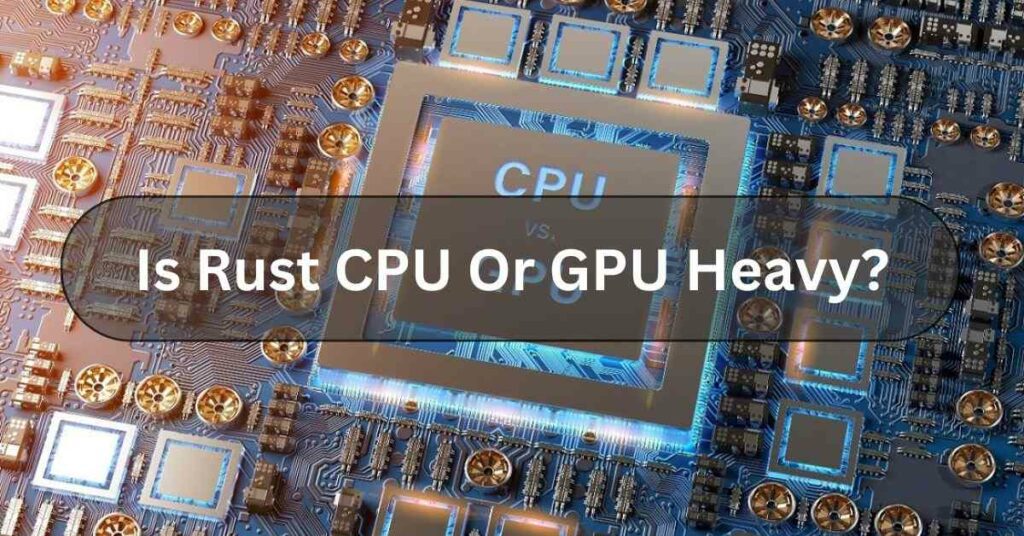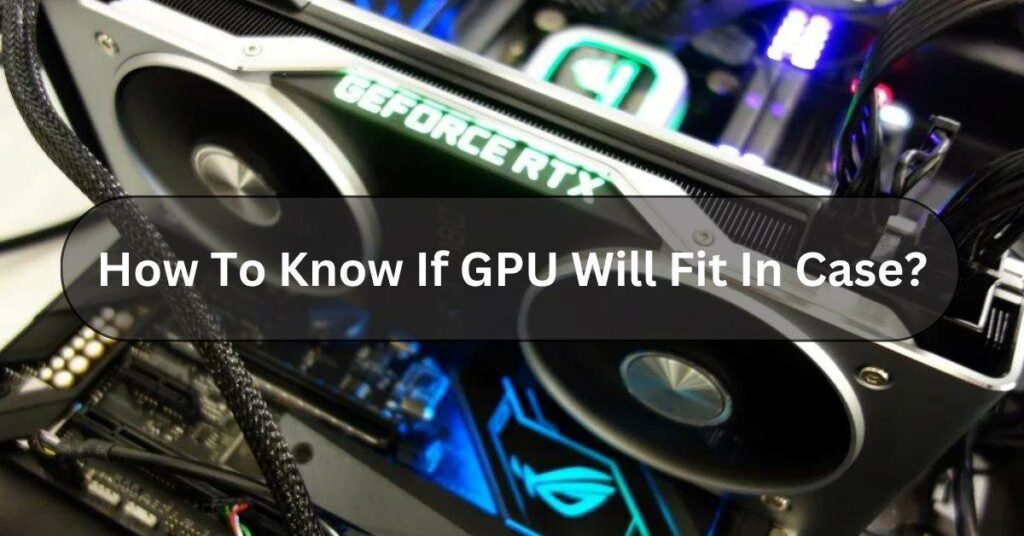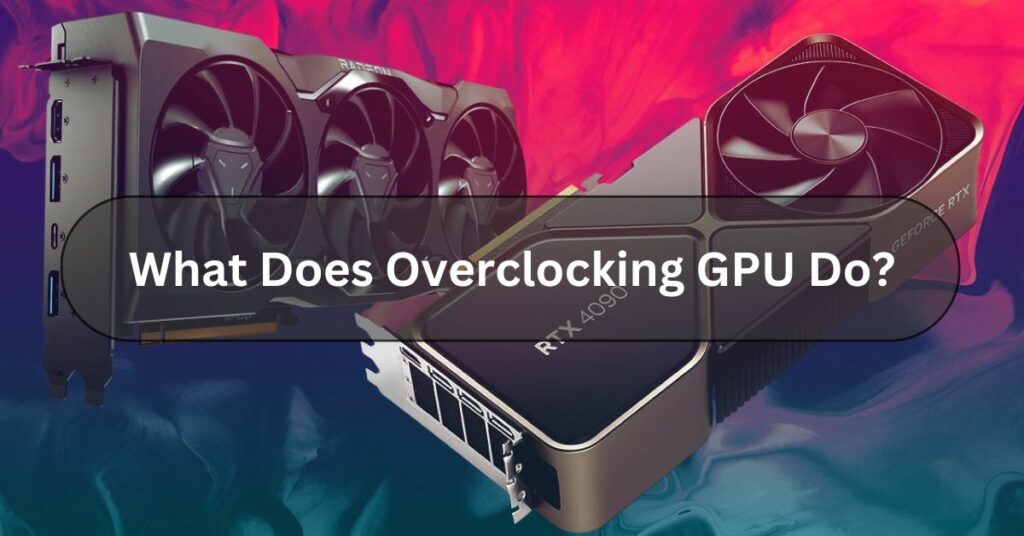In the ever-evolving landscape of technology, the need for efficient and responsive computing experiences has become paramount. As our reliance on graphics-intensive applications and demanding workloads continues to grow, the importance of optimizing system resources has become a key focus for both hardware and software developers. Enter the game-changing innovation of Hardware Accelerated GPU Scheduling (HAGS) in Windows 10 – a feature that promises to revolutionize the way our computers handle graphics-related tasks.
Hardware-accelerated GPU scheduling in Windows 10 allows the GPU’s scheduler to manage its own memory, which can lead to reduced latency and improved performance in certain applications, particularly games. This feature offloads high-frequency tasks from the CPU to a dedicated GPU-based scheduler, potentially offering smoother experiences in graphics-intensive tasks.
Understanding Hardware Accelerated GPU Scheduling
Hardware Accelerated GPU Scheduling is a groundbreaking technology introduced in Windows 10 that aims to streamline the way the operating system manages and allocates graphics processing resources. Traditionally, the CPU has been responsible for scheduling and coordinating the various tasks required for rendering graphics, including the distribution of workloads to the GPU. However, this approach can lead to bottlenecks and inefficiencies, as the CPU struggles to keep up with the real-time demands of modern graphics-intensive applications.
HAGS addresses this issue by offloading the scheduling of graphics-related tasks from the CPU to the GPU’s specialized scheduler. By leveraging the GPU’s dedicated hardware and its ability to handle parallel processing, HAGS can significantly reduce the CPU’s scheduling workload, resulting in improved overall system performance and responsiveness.
The Evolution of GPU Scheduling
The development of HAGS in Windows 10 represents a significant step forward in the evolution of GPU scheduling. Previous iterations of Windows relied on a more centralized approach, where the CPU was responsible for managing the distribution of graphics-related tasks to the GPU. This model, known as “Traditional GPU Scheduling,” proved to be increasingly problematic as the complexity and demands of graphics-intensive applications continued to grow.
The introduction of HAGS in Windows 10 marked a paradigm shift in the way the operating system handles graphics processing. By delegating the scheduling of graphics tasks to the GPU, HAGS allows the CPU to focus on other essential system operations, resulting in a more balanced and efficient utilization of system resources.
Benefits of Hardware Accelerated GPU Scheduling
The implementation of HAGS in Windows 10 brings about a host of benefits that can significantly improve the overall user experience and system performance:
- Improved System Responsiveness: By offloading the scheduling of graphics-related tasks to the GPU, HAGS reduces the CPU’s workload, allowing it to attend to other critical system processes more efficiently. This results in a more responsive and smooth user experience, particularly in graphics-intensive applications or during multitasking scenarios.
- Enhanced Performance: The GPU’s specialized hardware and parallel processing capabilities enable it to handle graphics-related scheduling tasks more effectively than the CPU. This can lead to improved frame rates, reduced latency, and a more fluid and responsive user interface, especially in demanding gaming or multimedia applications.
- Reduced CPU Utilization: With HAGS, the CPU is no longer burdened with the scheduling of graphics-related tasks, allowing it to focus on other essential system operations. This can result in lower CPU usage, which in turn can lead to improved battery life, reduced system temperatures, and more efficient overall system performance.
- Seamless Integration: HAGS is designed to work seamlessly with the existing graphics infrastructure in Windows 10, ensuring a transparent and hassle-free user experience. The transition from traditional CPU-based scheduling to the hardware-accelerated approach is handled automatically, with no additional configuration or setup required by the user.
- Compatibility and Scalability: HAGS is compatible with a wide range of graphics hardware, including both discrete and integrated GPUs from leading manufacturers. As the technology continues to evolve, it is poised to scale and adapt to the ever-changing landscape of graphics hardware, ensuring that users can benefit from its advantages regardless of their system’s hardware configuration.
Enabling and Optimizing HAGS
To take advantage of the benefits offered by HAGS, users can enable the feature within the Windows 10 operating system. The process is relatively straightforward and can be accessed through the following steps:
- Open the “Graphics Settings” in the Windows 10 Settings app.
- Locate the “Hardware-accelerated GPU scheduling” option and toggle it to the “On” position.
- Save the changes and restart your computer for the settings to take effect.
It’s worth noting that the performance gains from HAGS may vary depending on the specific hardware configuration and the type of workload being handled. Users may need to experiment with HAGS and monitor their system’s performance to determine the optimal settings for their needs.
How to Turn On Hardware Acceleration GPU
If you’re looking to enable Hardware Accelerated GPU Scheduling on Windows 10, follow these simple steps to turn on hardware acceleration:
- Open Settings from the Start menu.
- Navigate to System > Display.
- Scroll down and click on Graphics settings.
- In the settings window, toggle the option for Hardware-accelerated GPU scheduling to On.
- Restart your system for the changes to take effect.
Turning on HAGS can enhance system responsiveness, particularly in graphics-heavy tasks like gaming, video editing, or 3D modeling.hardware accelerated gpu scheduling
How to Turn Off Hardware Accelerated GPU Scheduling
If you need to disable Hardware Accelerated GPU Scheduling for any reason, follow these steps to turn off hardware-accelerated GPU scheduling:
- Open Settings > System > Display.
- Scroll to the bottom and click on Graphics settings.
- Toggle Hardware-accelerated GPU scheduling to Off.
- Restart your system to apply the changes.
Disabling HAGS can sometimes improve system stability, especially if you’re using older hardware or experiencing software compatibility issues.
Windows Hardware Accelerated GPU Scheduling On or Off: Which Is Better?
Many users wonder whether they should leave Windows hardware accelerated GPU scheduling on or off. The best setting depends on your system configuration and how you use your computer.
- Turn On HAGS if your system has modern GPU hardware and you frequently use graphics-intensive programs like games, video editors, or 3D design software. The feature can help improve performance by reducing latency and boosting frame rates.
- Turn Off HAGS if your system is older or if you experience compatibility issues. Some applications may not show significant performance gains, and in rare cases, enabling HAGS can cause stability problems.
Ultimately, it’s recommended to test both configurations to determine which works best for your setup.Why Can’t I Find Hardware Accelerated GPU Scheduling?
Why Can’t I Find Hardware Accelerated GPU Scheduling?
If you can’t find Hardware Accelerated GPU Scheduling on your Windows 10 system, there are several potential reasons:
- Outdated Graphics Drivers: Ensure that your GPU drivers are updated. Older drivers may not support this feature.
- Windows Version: HAGS is available starting with Windows 10 version 2004 (May 2020 Update). If you’re running an earlier version of Windows, you won’t have access to this feature.
- Hardware Compatibility: Not all graphics cards support HAGS. Newer NVIDIA and AMD GPUs are required to use this feature, while some integrated or older GPUs may not support it.
Why Can’t I Find Hardware Accelerated GPU Scheduling in Windows 10?
If you can’t find the Hardware Accelerated GPU Scheduling option in your Windows 10 settings, it could be due to several factors:
- Graphics Driver: Ensure that your GPU drivers are up to date. Older drivers might not support HAGS, so updating to the latest version from your GPU manufacturer’s website could resolve the issue.
- Windows Version: HAGS is available starting with Windows 10 version 2004 (May 2020 Update). If you’re running an older version of Windows, you may need to update your OS.
- GPU Compatibility: Not all GPUs support HAGS. Check whether your specific GPU model is compatible with this feature. Both integrated and discrete GPUs from leading manufacturers like NVIDIA and AMD generally support HAGS, but some older models may not.
How to Turn On or Off Hardware Accelerated GPU Scheduling
Enabling or disabling Hardware Accelerated GPU Scheduling in Windows 10 is simple:
- Turn On HAGS:
- Go to Settings > System > Display.
- Scroll down and click on Graphics settings.
- Under Graphics performance preference, you’ll find the toggle for Hardware-accelerated GPU scheduling. Switch it to On.
- Restart your computer to apply the changes.
- Turn Off HAGS:
- Follow the same steps as above but toggle the option to Off instead.
- Restart your system for the changes to take effect.
I Can’t Find Hardware-accelerated GPU Scheduling on Windows 10!
If you’re still unable to locate the Hardware-accelerated GPU scheduling option:
- Check for Updates: Make sure your system is running the latest Windows 10 updates. Sometimes, this feature may not appear if there are pending updates.
- Check Compatibility: Ensure that your hardware is compatible. You may need a GPU that supports this feature, such as newer NVIDIA or AMD cards, and the latest drivers installed.
How to Enable or Disable Hardware Accelerated GPU Scheduling in Windows 10 & 11
The process of enabling or disabling HAGS in both Windows 10 and 11 is very similar:
- Windows 10:
- Go to Settings > System > Display > Graphics settings.
- Toggle Hardware-accelerated GPU scheduling on or off.
- Windows 11:
- Navigate to Settings > System > Display > Graphics.
- Find the Default graphics settings and toggle Hardware-accelerated GPU scheduling on or off.
Both versions require a restart for changes to take effect.
Conclusion
Hardware Accelerated GPU Scheduling in Windows 10 represents a significant leap forward in the way modern computing systems handle graphics-related tasks. By offloading the scheduling of graphics workloads from the CPU to the GPU’s specialized hardware, HAGS promises to deliver improved system responsiveness, enhanced performance, and more efficient utilization of system resources.
As the demand for graphics-intensive applications and workloads continues to grow, the importance of HAGS will only become more pronounced. By embracing this innovative technology, users can unlock the full potential of their computing hardware and enjoy a seamless and responsive user experience, whether they are gaming, creating digital content, or simply multitasking on their Windows 10 devices.
FAQs
What is Hardware Accelerated GPU Scheduling (HAGS) in Windows 10?
HAGS is a feature in Windows 10 that offloads the scheduling of graphics-related tasks from the CPU to the GPU’s specialized hardware, resulting in improved system responsiveness, performance, and efficient resource utilization.
How does HAGS improve system performance?
By delegating the scheduling of graphics tasks to the GPU, HAGS reduces the CPU’s workload, allowing it to focus on other critical system operations. This leads to improved frame rates, reduced latency, and a more fluid and responsive user experience, especially in graphics-intensive applications.
Is HAGS compatible with all graphics hardware?
HAGS is designed to work with a wide range of graphics hardware, including both discrete and integrated GPUs from leading manufacturers. The technology is designed to be scalable and adaptable to the ever-changing landscape of graphics hardware.
How do I enable HAGS on my Windows 10 system?
To enable HAGS, you can navigate to the “Graphics Settings” in the Windows 10 Settings app, locate the “Hardware-accelerated GPU scheduling” option, and toggle it to the “On” position. After saving the changes, you’ll need to restart your computer for the settings to take effect.
Can I customize or tweak the HAGS settings?
While HAGS is designed to work seamlessly with the existing graphics infrastructure in Windows 10, some users may wish to experiment with the settings to optimize the performance for their specific hardware configuration and workloads. The operating system provides the necessary controls to enable and disable HAGS, but further customization options may be limited.
Will HAGS work with all types of applications and games?
HAGS is designed to benefit a wide range of graphics-intensive applications, including games, video editing software, 3D modeling tools, and more. However, the actual performance improvements may vary depending on the specific application, the complexity of the graphics workload, and the user’s overall hardware configuration.
Does HAGS have any drawbacks or limitations?
While HAGS offers significant benefits, there may be some potential drawbacks or limitations, such as compatibility issues with older hardware or specific software, or the need for fine-tuning to achieve optimal performance. It’s important for users to evaluate their system’s performance and characteristics to determine if HAGS is the best approach for their needs.
How does HAGS compare to traditional GPU scheduling in Windows 10?
Traditional GPU scheduling in Windows 10 relied on the CPU to manage the distribution of graphics-related tasks to the GPU. HAGS represents a paradigm shift by offloading this scheduling to the GPU’s specialized hardware, resulting in improved overall system performance, responsiveness, and efficient resource utilization.
Will HAGS continue to be supported and improved in future versions of Windows?
Given the significant performance and efficiency benefits that HAGS provides, it is highly likely that Microsoft will continue to support and improve the feature in future versions of Windows. As graphics hardware and software evolve, HAGS is expected to adapt and scale to maintain its advantages.
Can HAGS be used in conjunction with other GPU-related features or technologies?
HAGS is designed to work seamlessly with other GPU-related features and technologies in Windows 10, such as DirectX 12, Vulkan, and hardware-accelerated video decoding. Users can leverage these complementary technologies to further optimize their system’s performance and capabilities.